Generator Run Reports
Produced weekly at health care sites we support, the Generator Run Report provides total run-time hours by type—outage, test/maintenance, or grid services—and offers users an important view into fleet operations. Reporting on fuel levels for a service area is included. Amperage values can likewise be captured in Generator Run Reports.
For outages or grid services events, amperage would populate these fields in reports. Greater-than-zero amperage indicates that a generator is supplying a load to conduits (in this example, three phase).
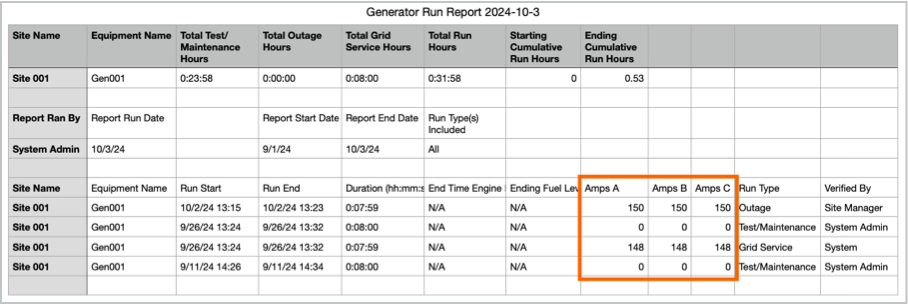
Amperage Values in Generator Run Report
Some sites utilize the report in states where test maintenance run hours may be subject to limitations due to air quality indices. Please work with a Solutions Engineer to tag and enable telemetry for any custom fields.

Generator Run Report Export
Quick Setup Steps
To enable the Generator Run Report, the user must have administrative access enabled. Once toggled to on, the user (with administrative permissions) will be able to click directly to the report for sites to which the administrator has access.
To view the Report, click the Generator Run Report menu option nested under the Settings icon.
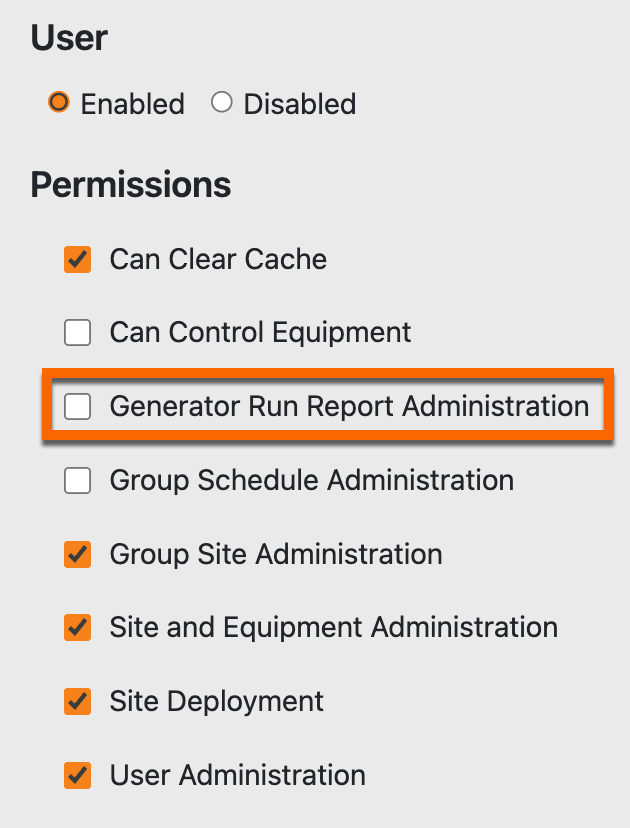 Enabling Access | .png?inst-v=937239c8-87ea-460c-ab29-063831acbc57) Generator Run Report Menu |
Here is an interface view of the Generator Run Report.
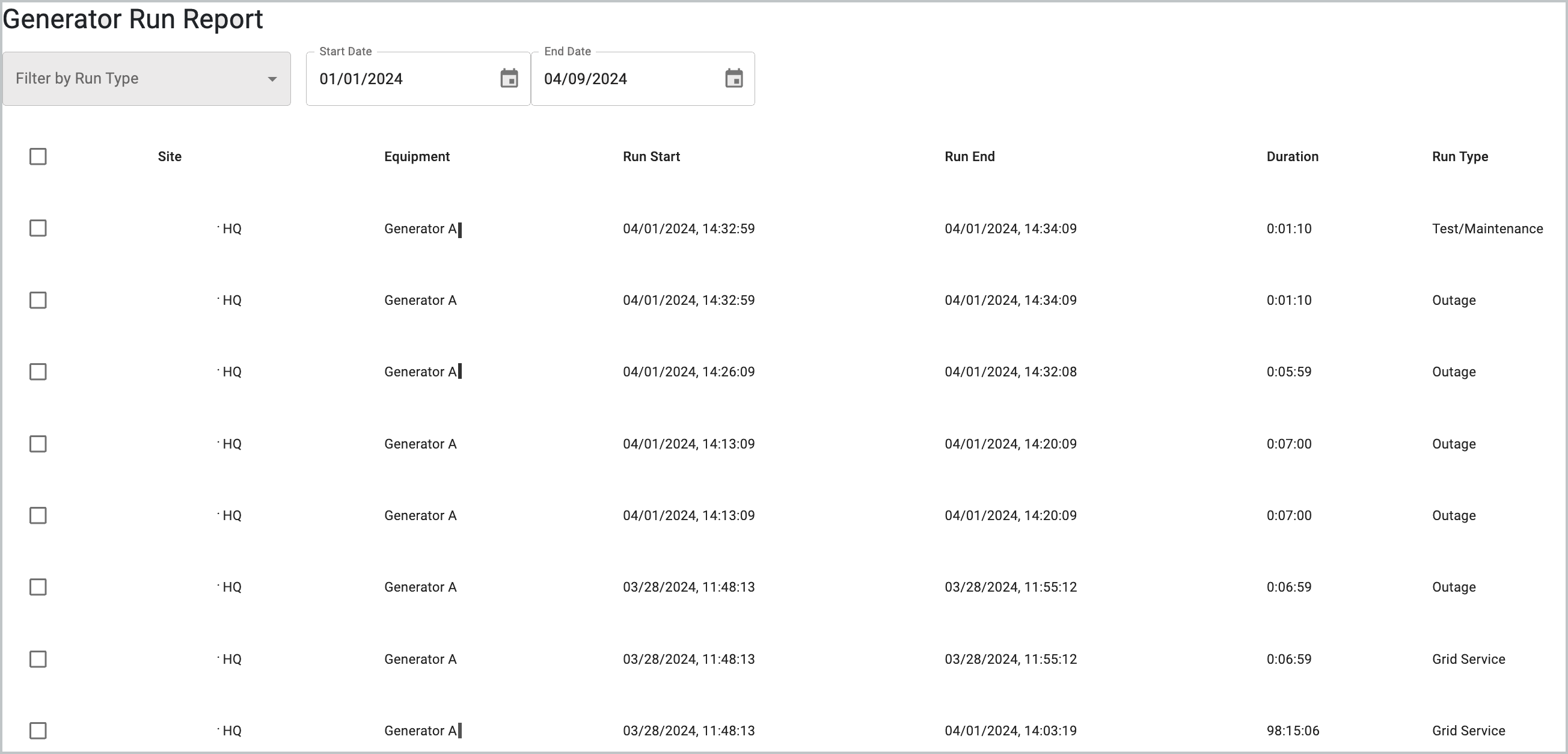
Generator Run Report Sample
Filter by Run Type, Site Name, and date ranges to obtain the relevant information and to limit the number of returns in your report. This will also improve page load time.
Filtering by Site Name and/or date range may be necessary to manage groupings depending upon the number of sites in your service area.
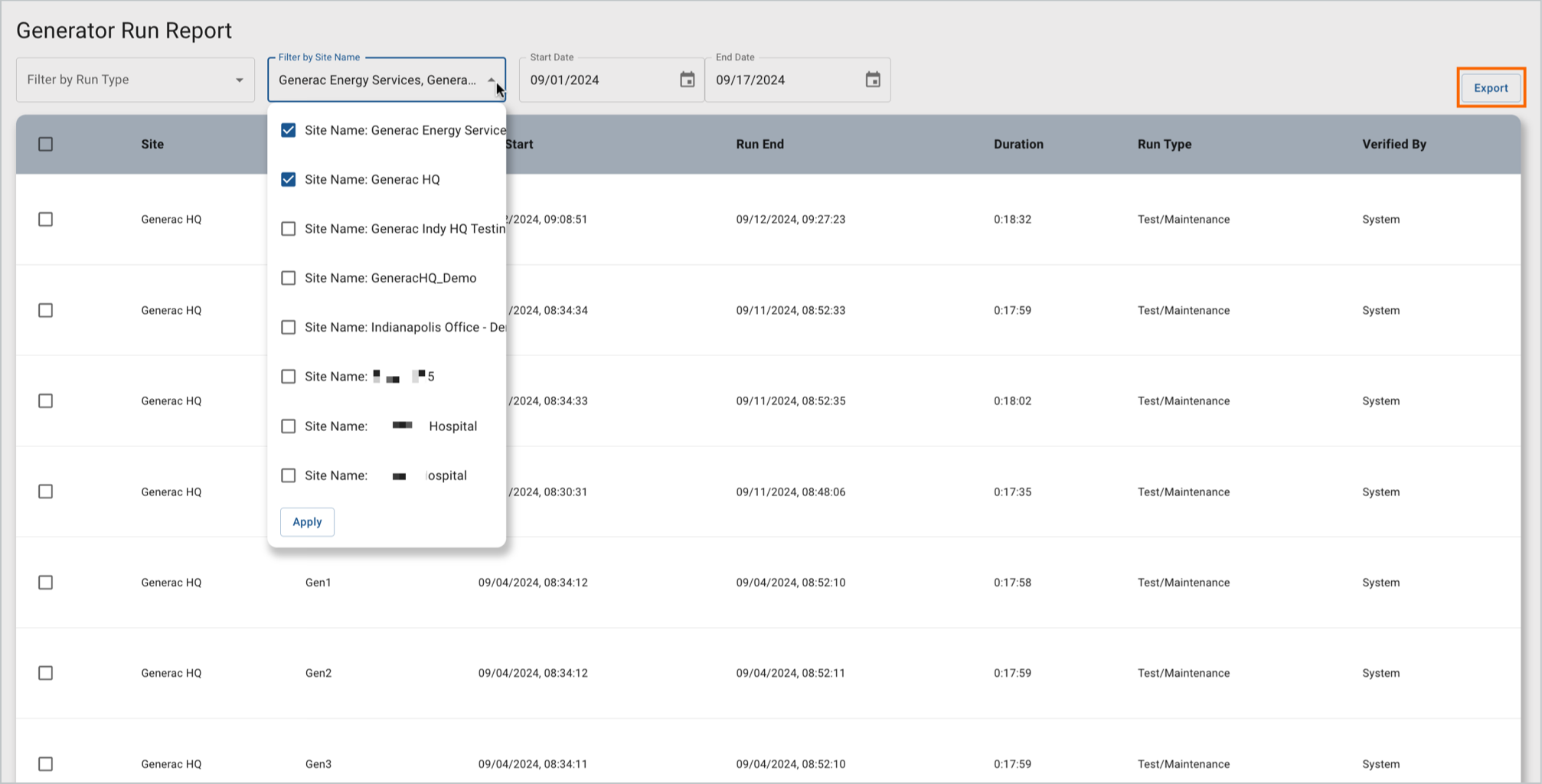
Sample of Generator Run Report
When done filtering and sorting, click the Export button in the upper right screen to produce a .CSV file of the Report. See the top of this topic for a sample.
Run Type Modifications
At the bottom of the aggregated report, we’ve included functionality to allow the user to correctly classify records and then to include in the export as needed. Any updates to the record will include the name of the user who made the change (not shown).
To update the Run Type, click to select the record of the event, and use the widget at the bottom of the page to apply a new Run Type value.

Selecting Event to Update
Click Apply Changes to persist the new value in the system.

Modification Applied
