Control Equipment
This topic provides highlights on how to control equipment remotely, a feature that supports power asset maintenance, site requirements, and potentially grid services.
The administrator of your instance must enable the Can Control Equipment option via User Permissions modal for the user.
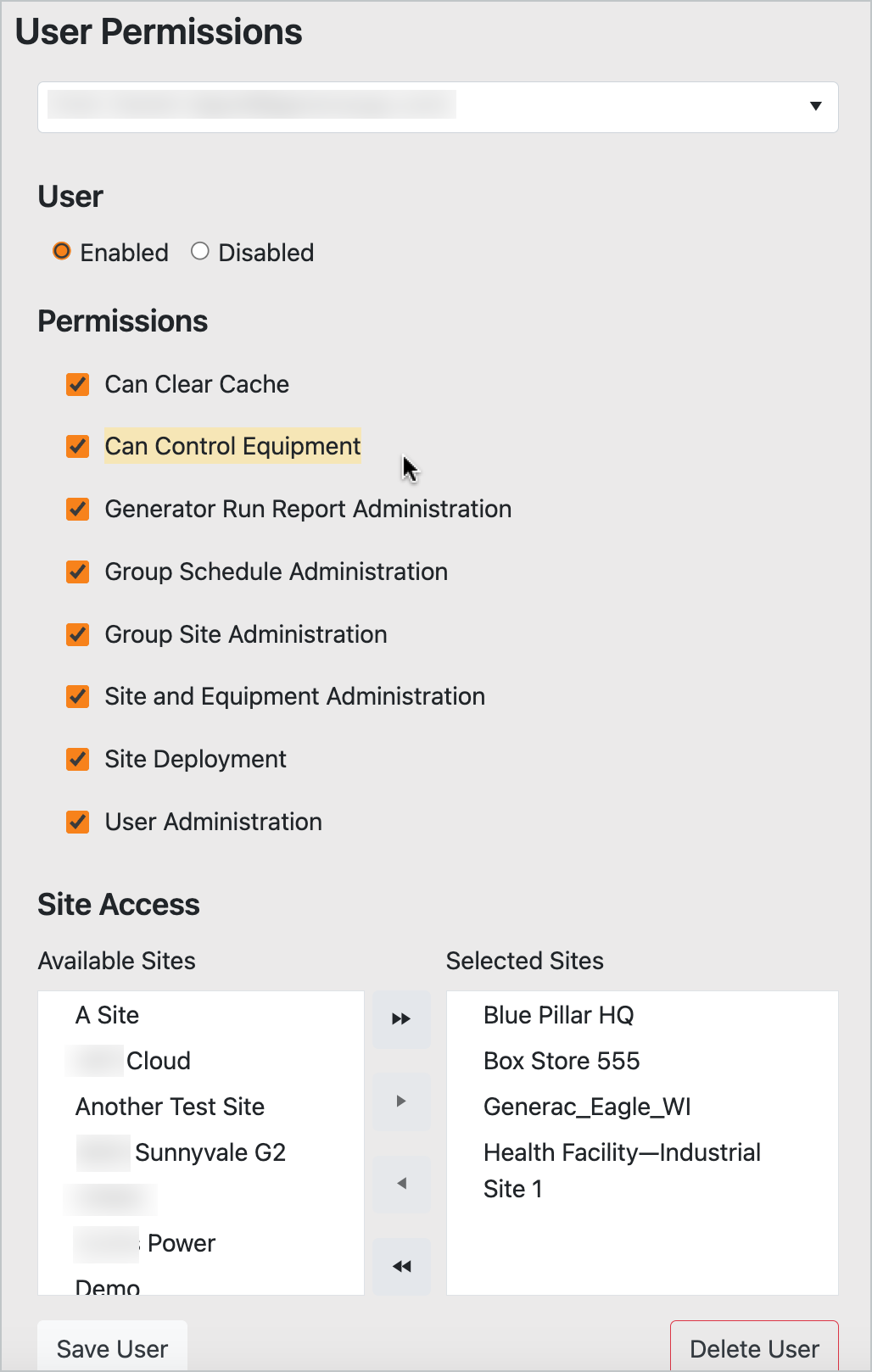
Permissions for Equipment Control
To access your list of equipment click the site pin from the Map View or select a site from the site list. The platform will display a list of equipment for the site along with any active alarms. Click into an equipment row to load equipment available to control remotely.
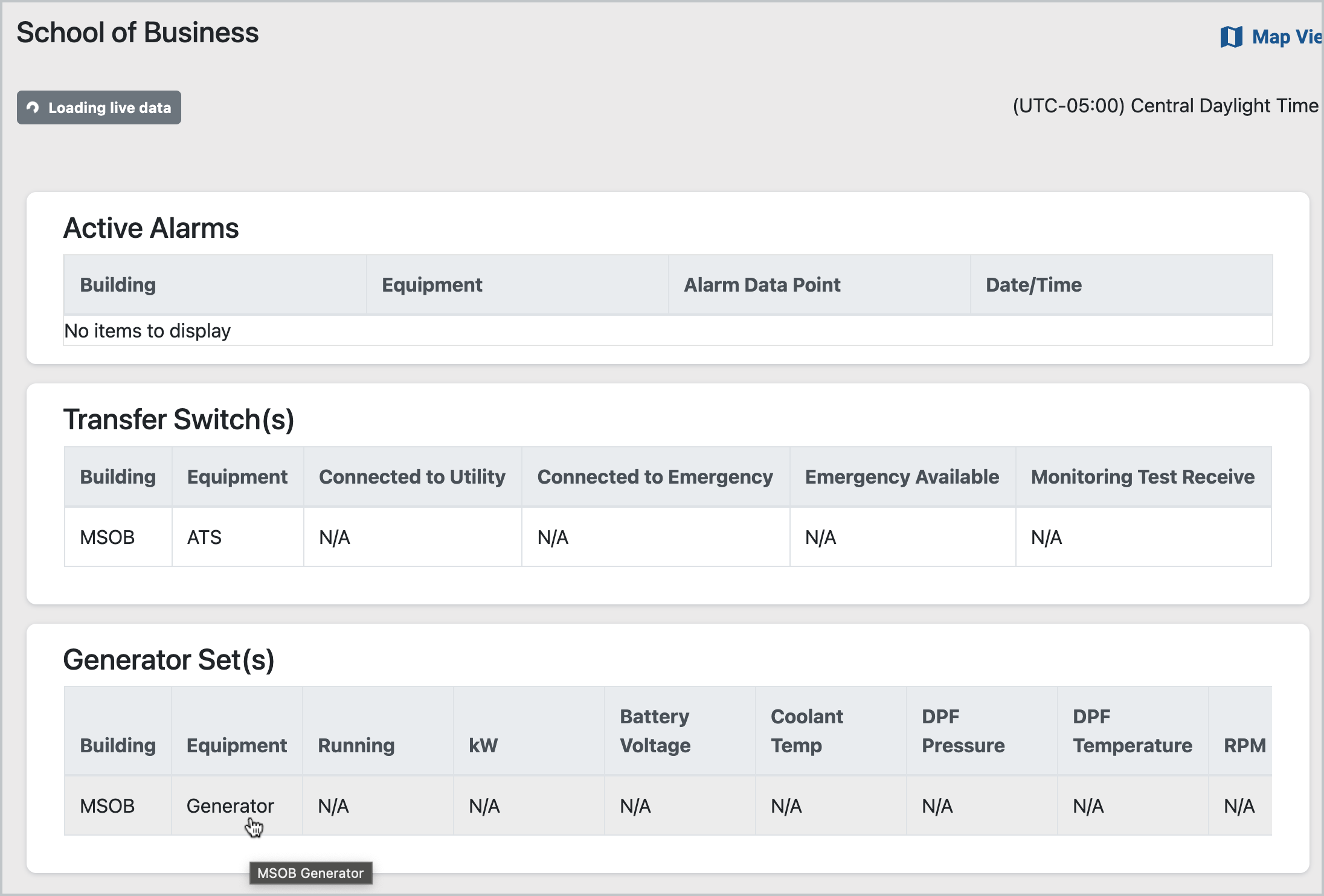
Click to Select Equipment
Equipment status and data will appear on screen. Configured control options are displayed in the Control section.
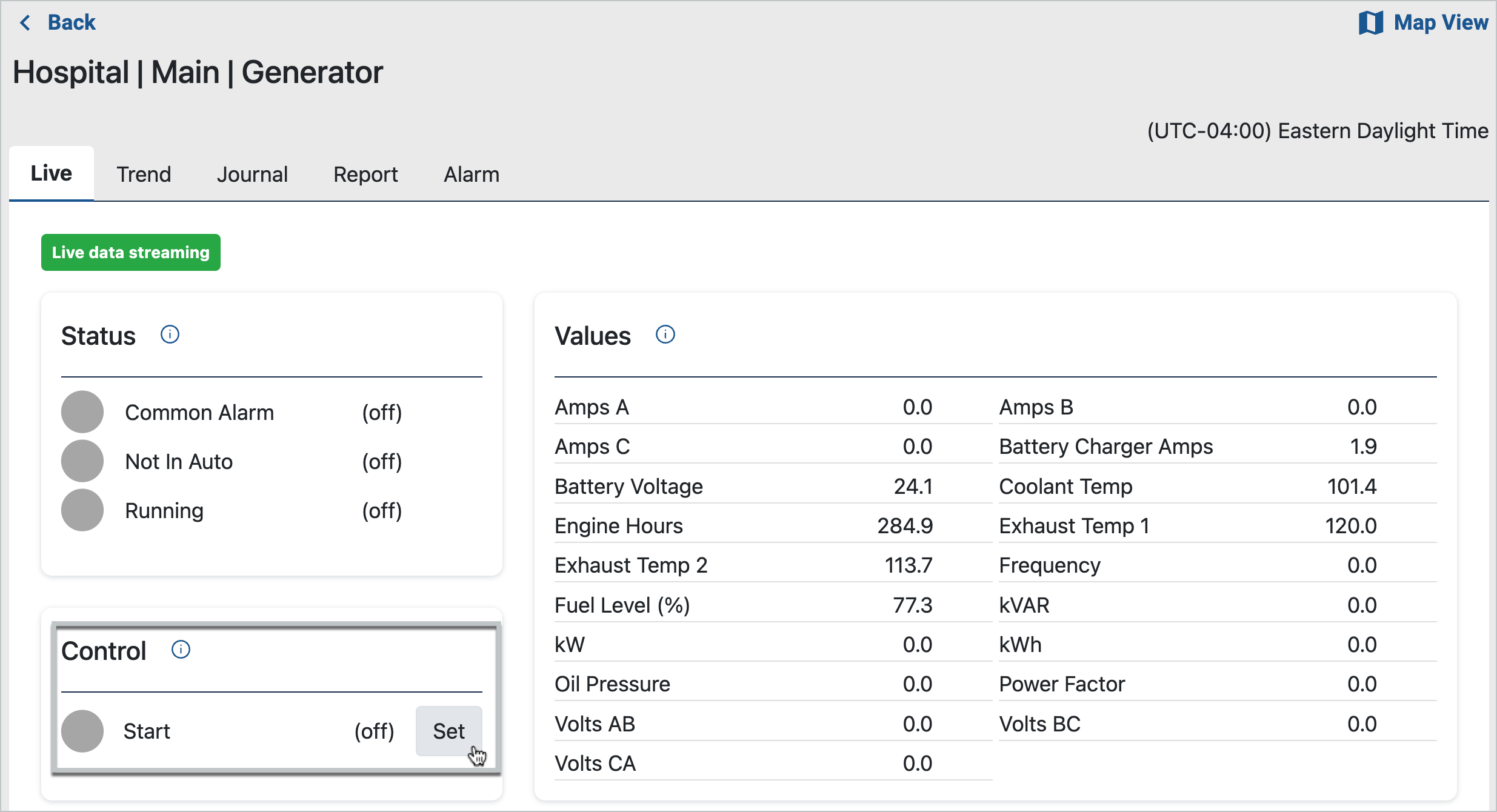
Control Setting
End users can initiate the generator engine directly from the application by clicking the Set button to turn the generator engine on or off remotely.
Once running, the control feature allows the user to control the engine to an off condition.
Controlling to an analog setpoint is supported the platform using the scheduling feature. See Dispatch Schedules for an example with analog setpoints.
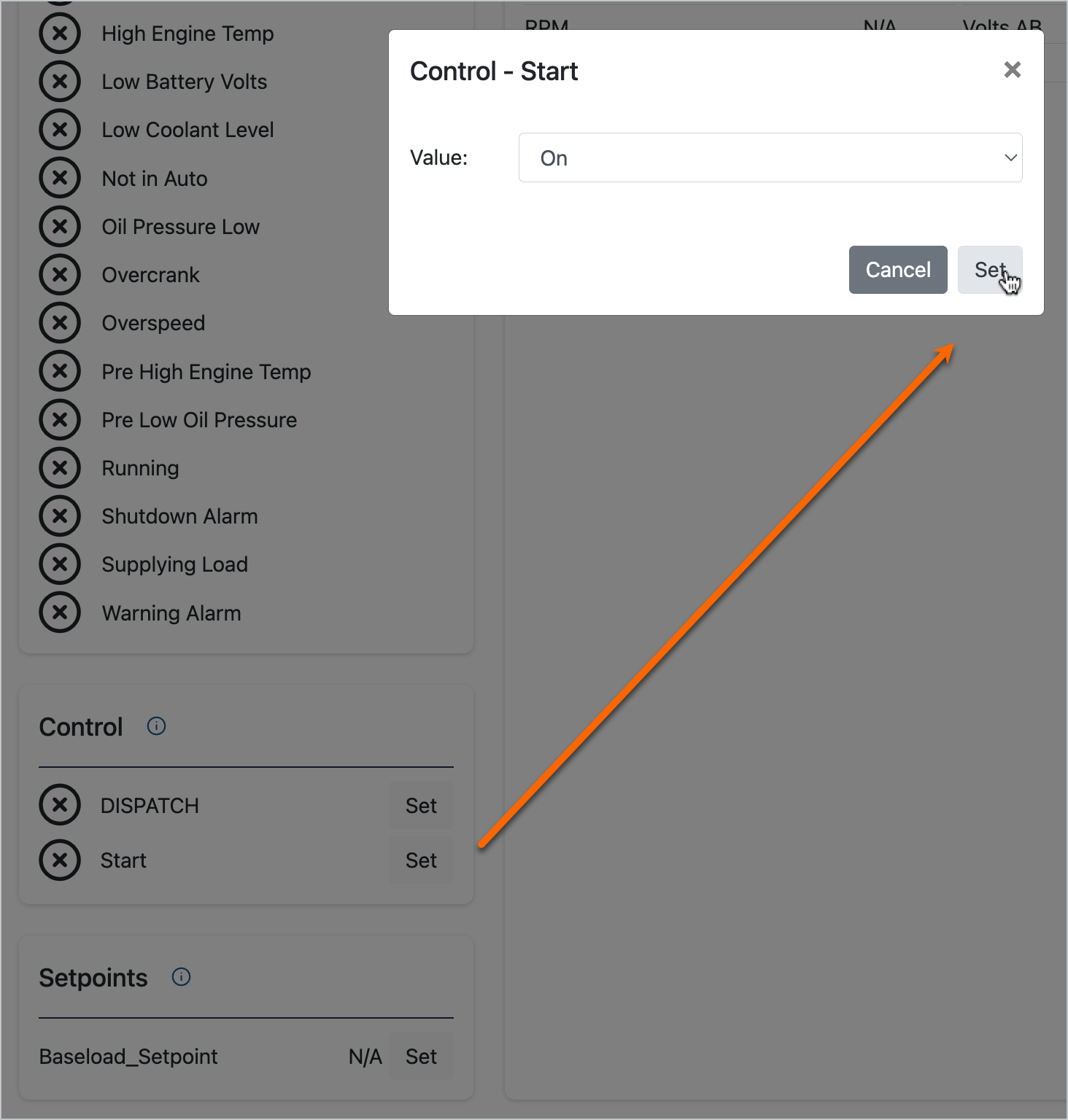 Set Control to On | 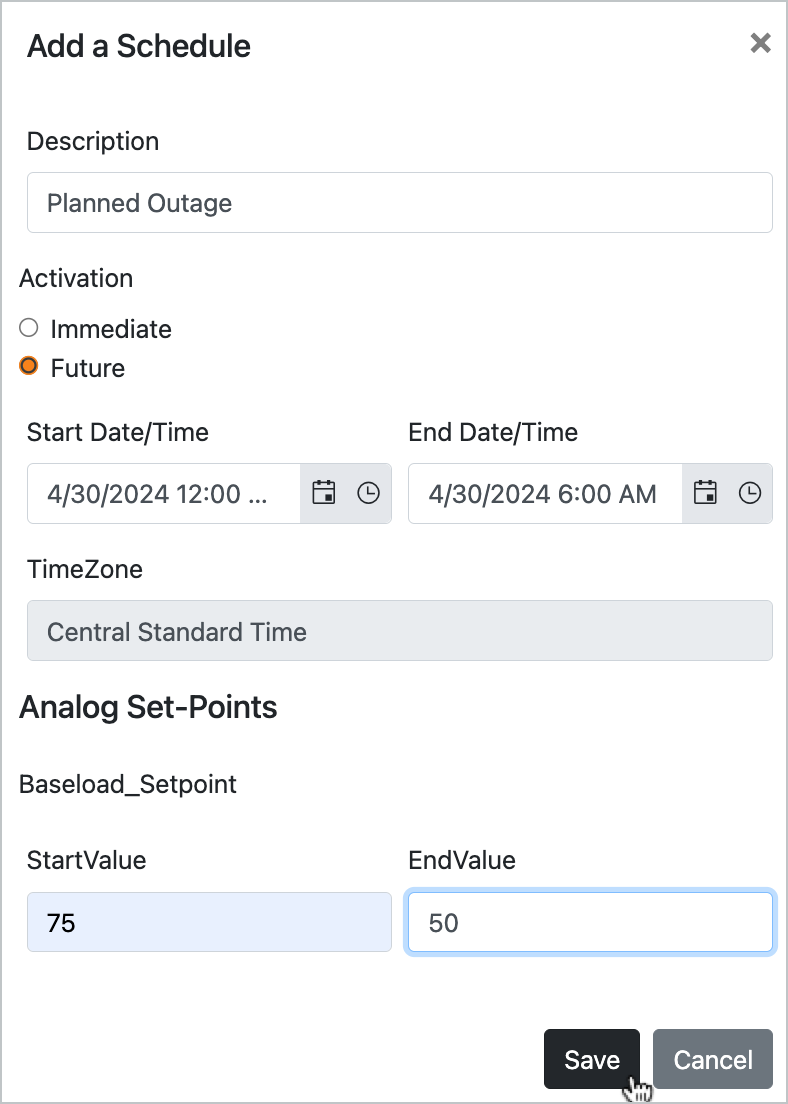 Control to Analog Setpoint via Schedule (Events) |
Once the control is set, the Status page will reflect the control in real time. The message of Success! will also appear at the top of the page.
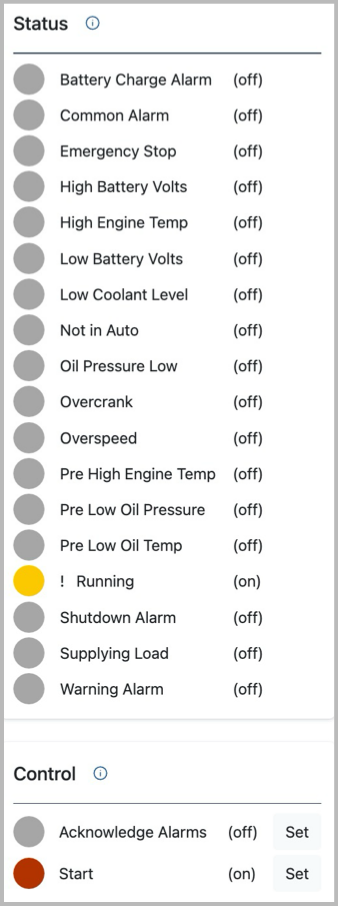
Control Status
For any run time of over five minutes, the platform will produce a Generator Run Report.
