Username and Password Support
To receive login credentials, a User must be invited and added to our connectivity portal by an Administrator. Additional information is available in Add User article.
First Time Logins
Confirming Your Account
When your account info has been added to the application, you will receive an email from email.service@bluepillar.com for email verification. Confirm your email address via the link.
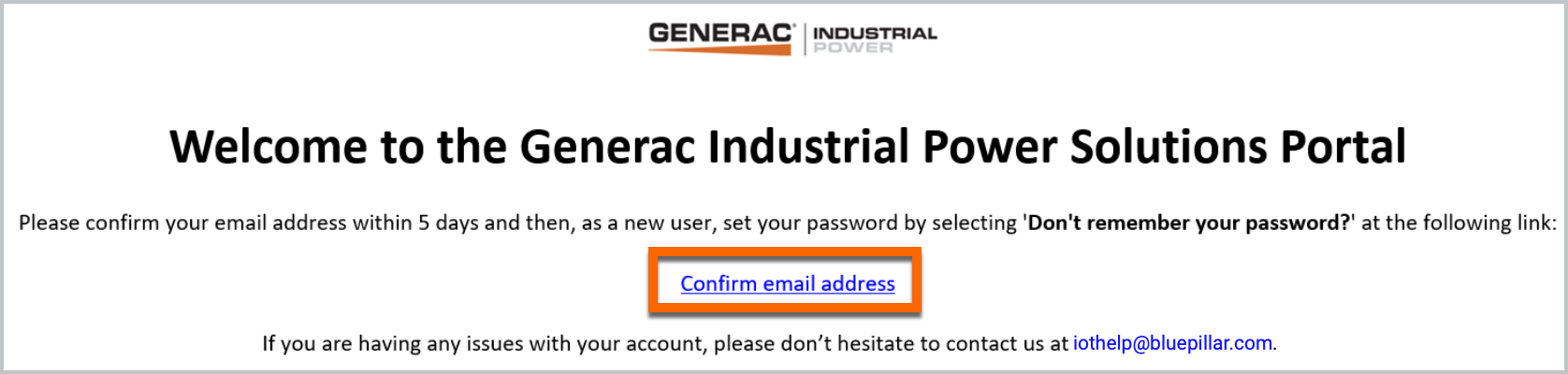
Confirming email address
This link will take you to the reset password modal captured in the next section. This invite is valid for only five days.
Setup or Reset Password
New users must setup a password before logging in. Existing users can follow these same steps to reset a password.
From the login page, start by clicking the Forgot password link.
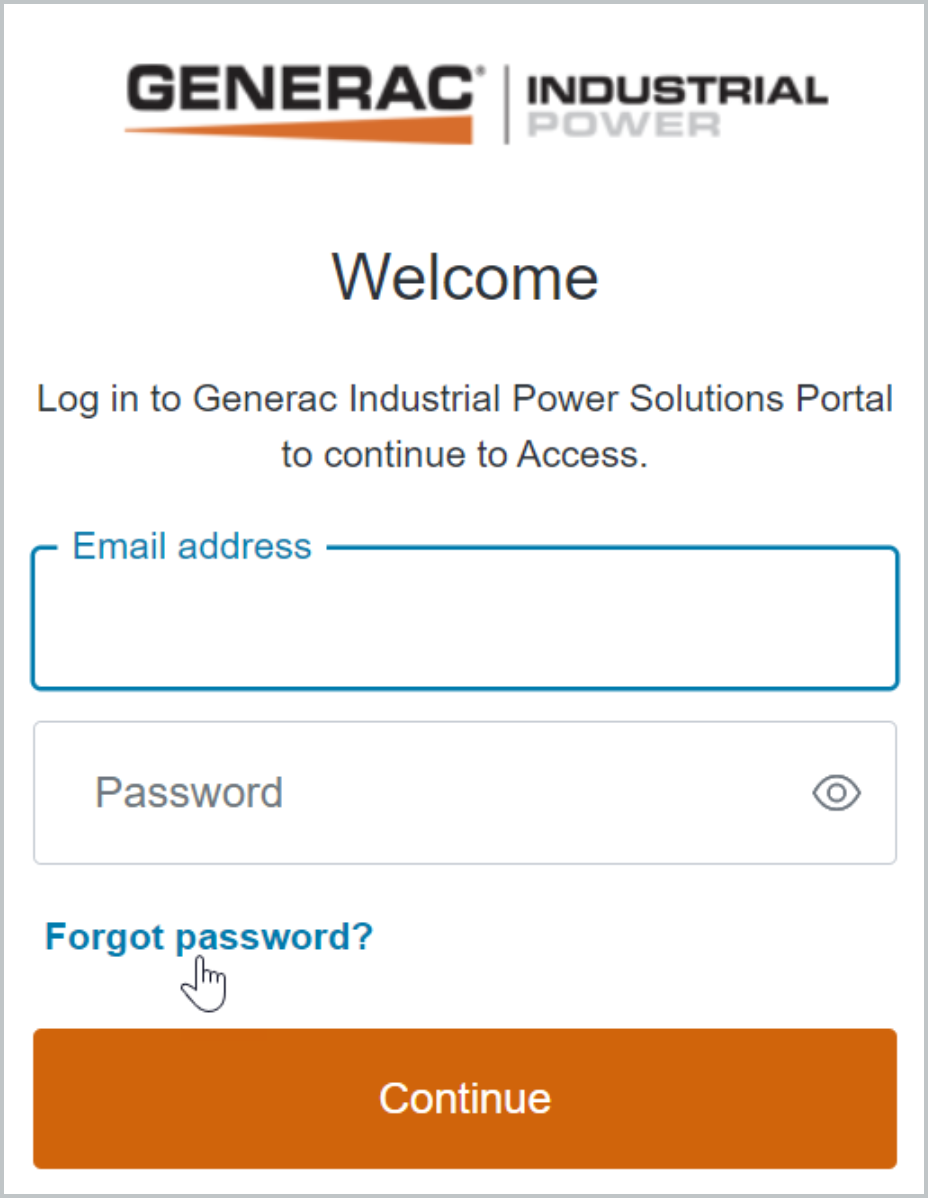
Platform Login Page
Type the registered email address if the field is not auto completed.
.png?inst-v=937239c8-87ea-460c-ab29-063831acbc57)
Forgot Password Modal
The user will receive an email to reset the password as another layer of validation.
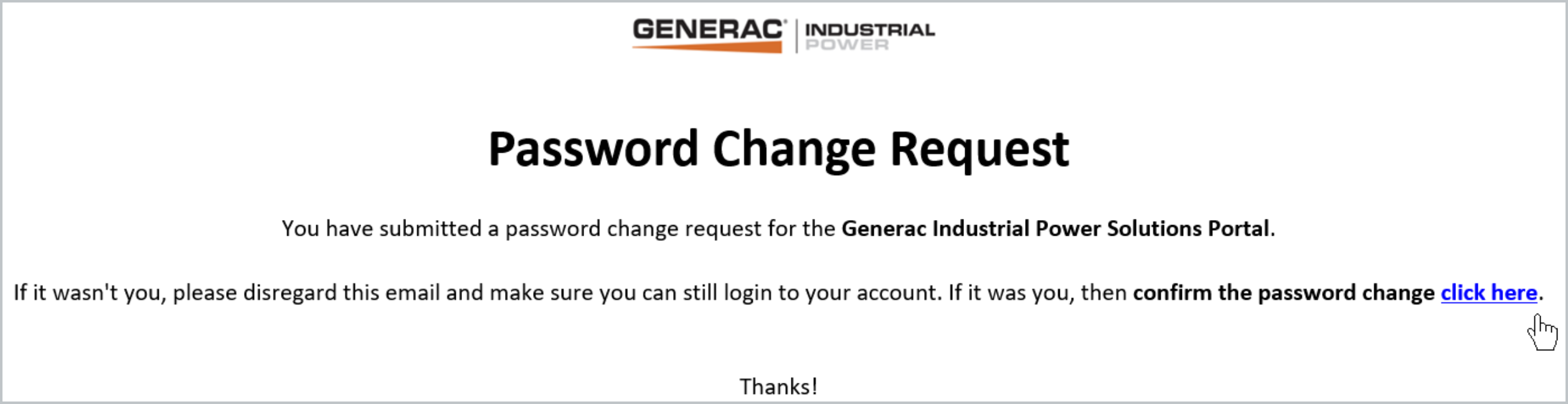
Password Change Request: Email Inbox
Clicking the confirmation link in the email launches a modal window to update your password.
You will be required to re-enter the password entry before clicking Reset Password.
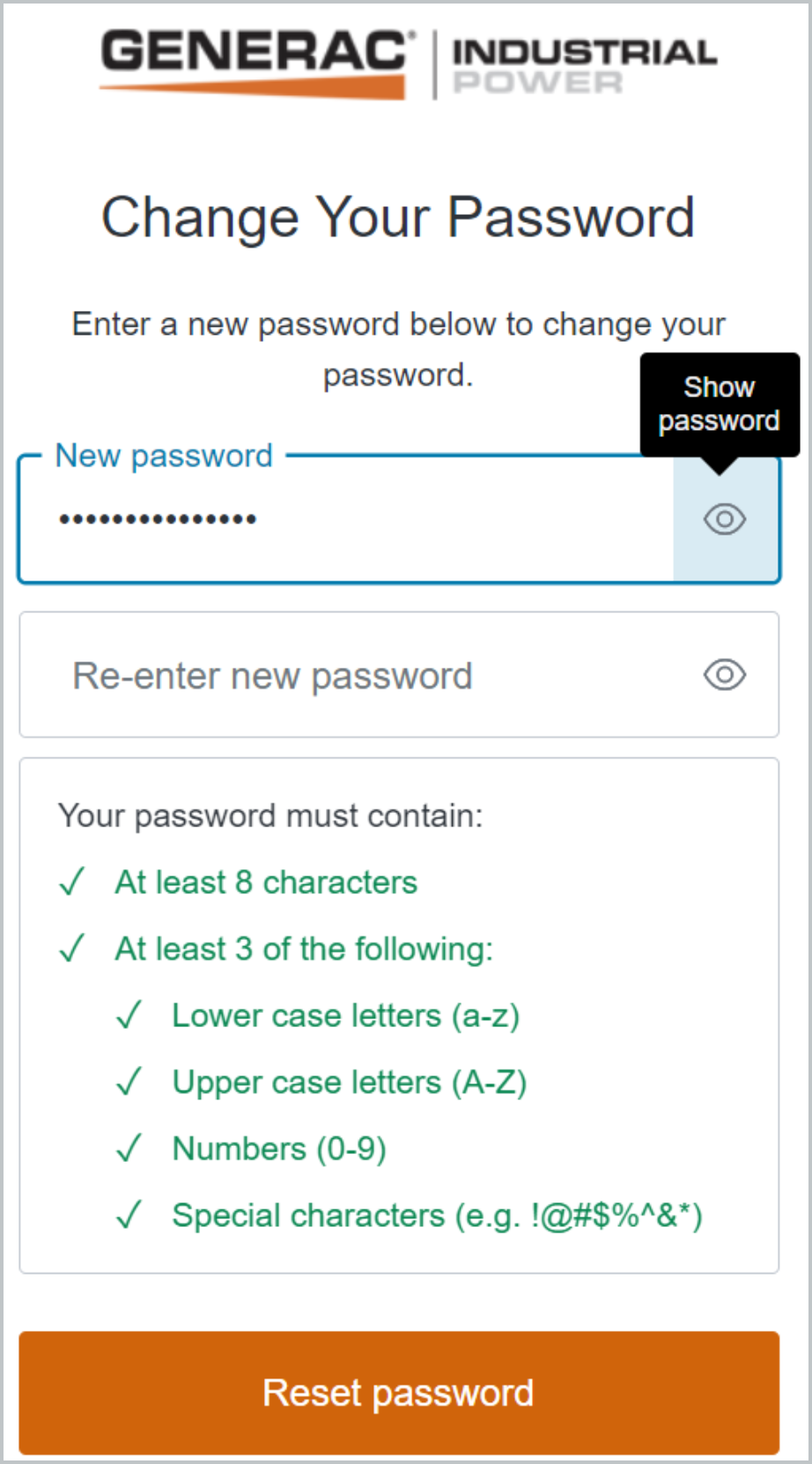
You will see a window confirming the password change.
Click Back to Access to return to the login screen.
Our password policy requires at least eight characters, and at a minimum, lower case as well as upper case letters. At least one number and at least one special characters must also be in the password.
At the login screen, enter your username and new password.
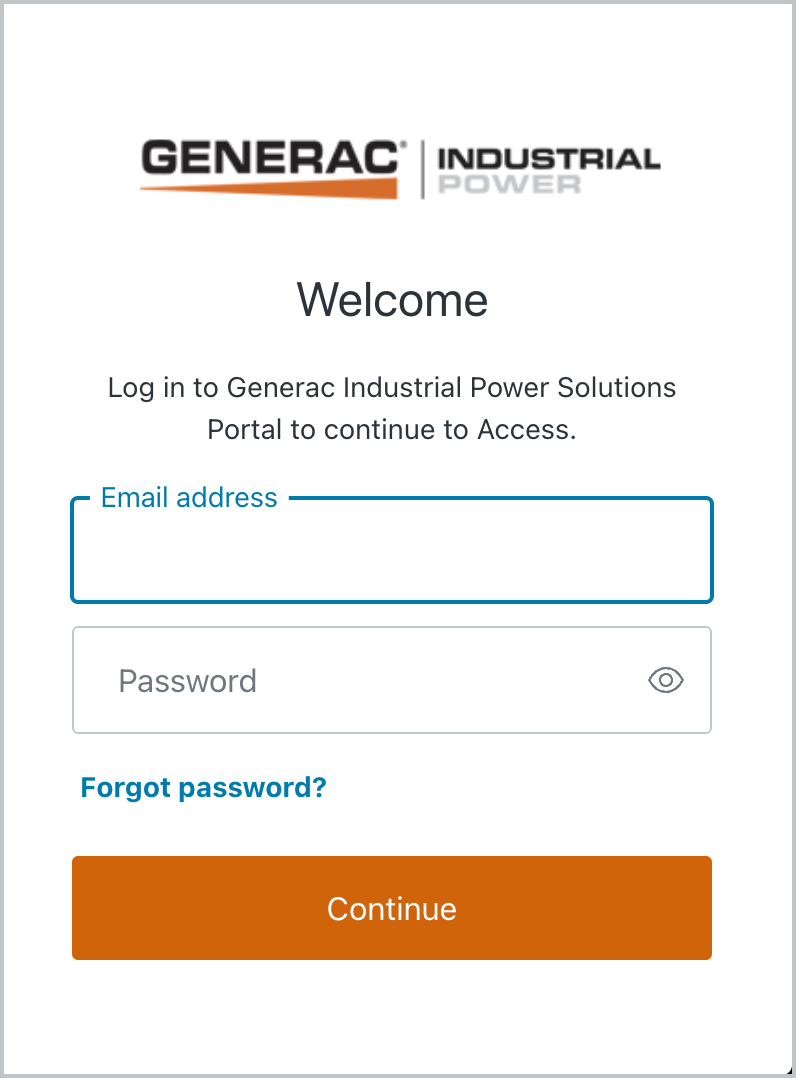
This will launch the platform’s landing page.
When logging in the first time (or if the cache is cleared) you will be presented with a Terms of Service agreement notification. To Review the Terms of Service, click the hyperlink to view in a new browser tab. Then click Submit.

Terms of Service
If you haven't already done so, please click "Accept" in the upper right corner of the screen to authorize the use of cookies. This will enhance your experience and improve the speed of the website.
After agreeing to the Terms of Service, you may be prompted to setup MFA if enabled by your administrator. Follow the instructions to add MFA using one of
An OTP from an authenticator app
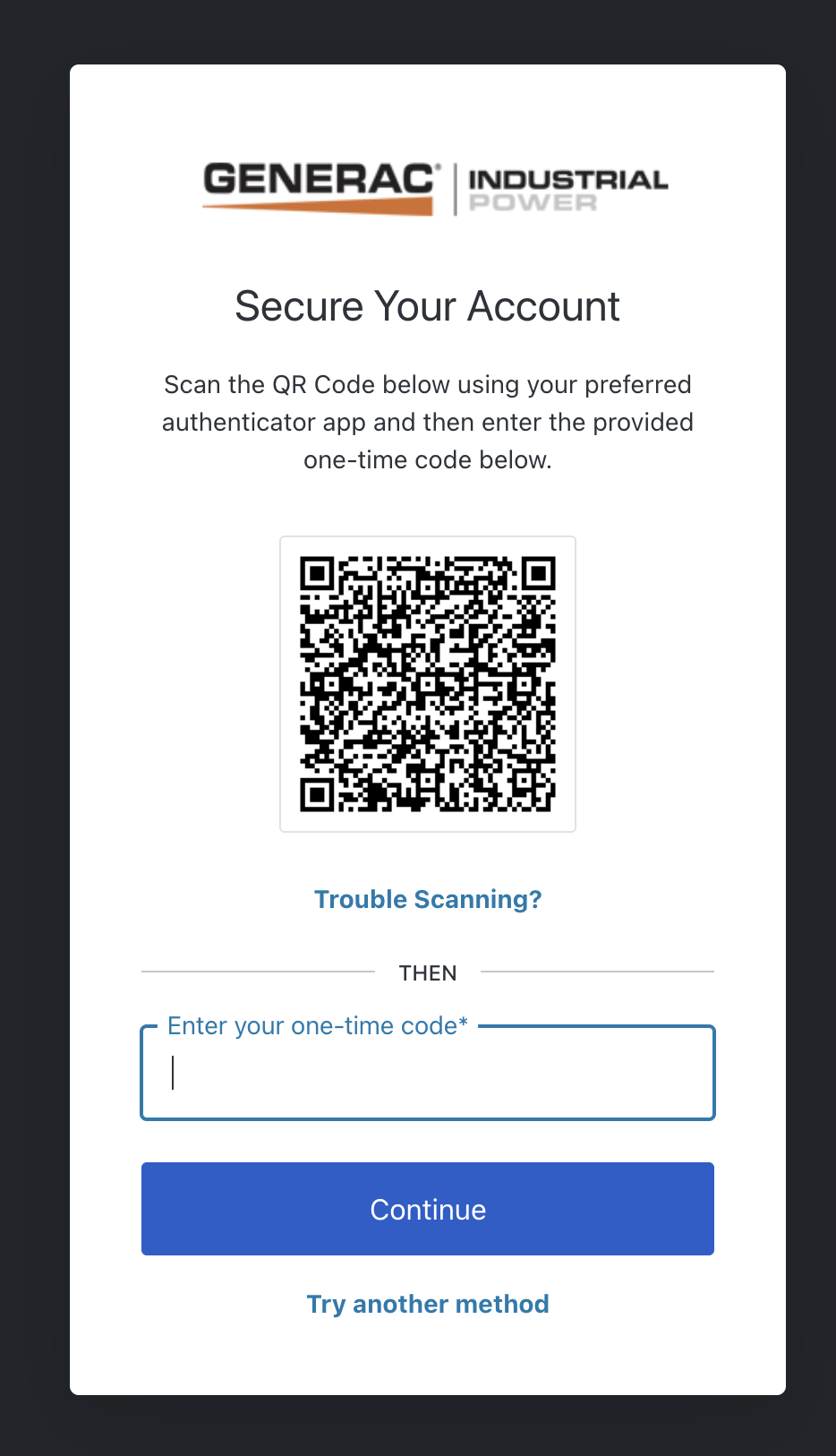
SMS
After agreeing to the Terms of Service and setting up MFA if applicable, you will automatically be directed to the Map View.
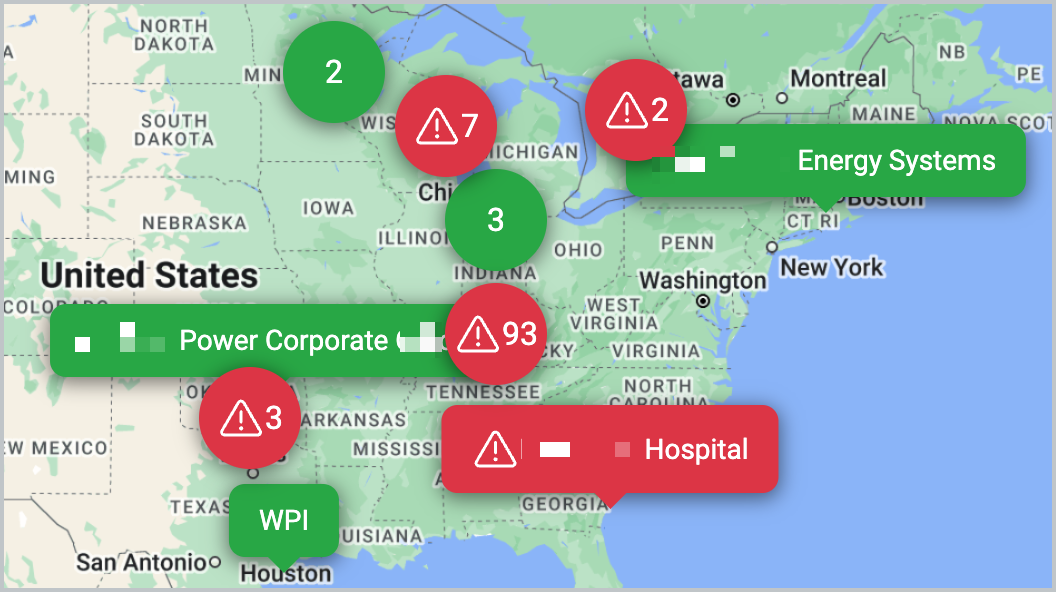
Map View
