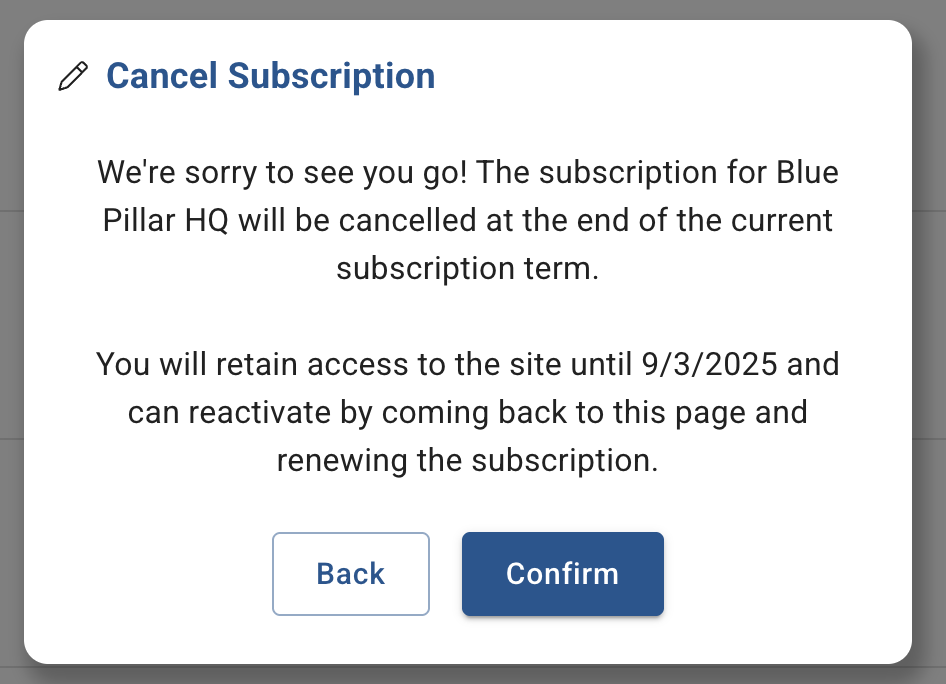Subscription Management
Generac Link Manager subscriptions are managed by an end-user who is granted permission to enroll customers in the application for remote monitoring and control using Generac Link.
Your administrator will enable Subscriptions Management, as illustrated in this User Permissions capture.
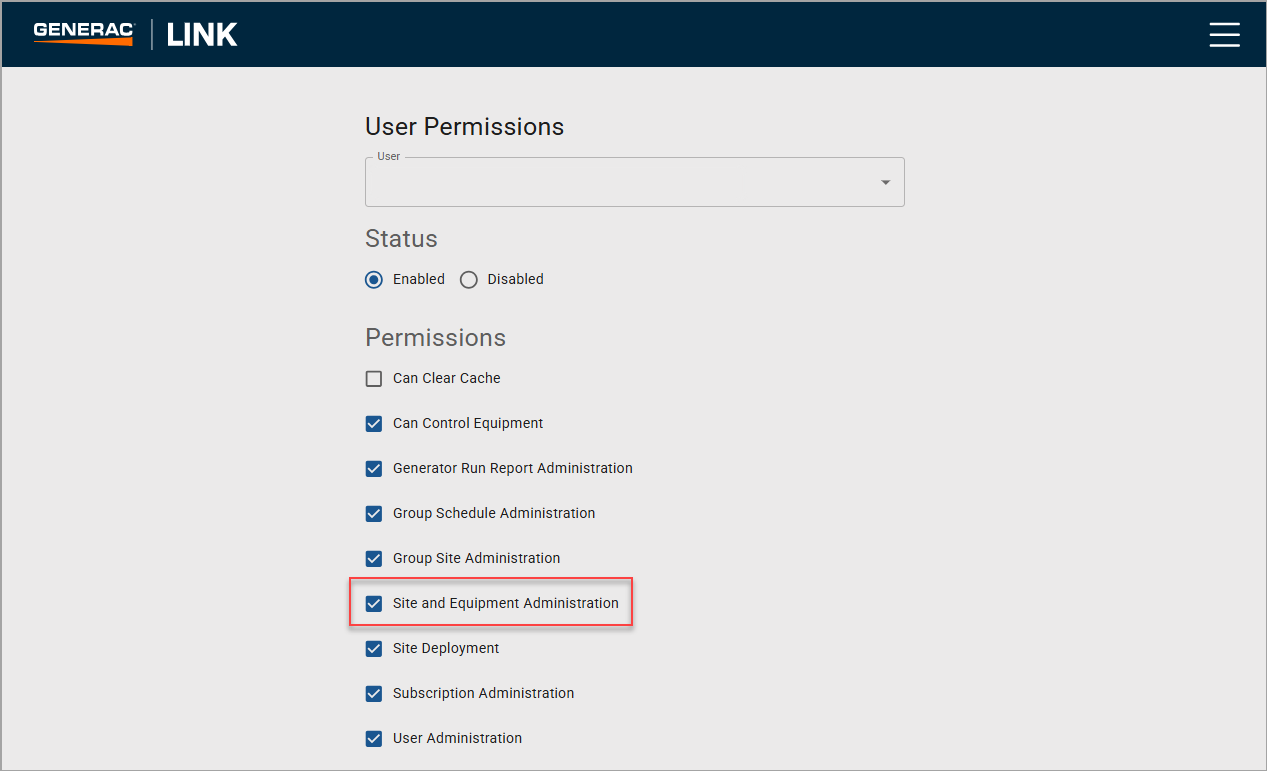
Select the Subscription Administration item from the menu to view a subscription list by status.
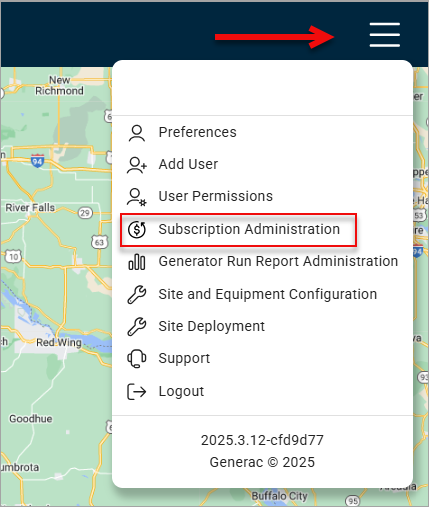
Generac Link Menu
The application displays the Subscriptions by All Sites, with an option to view the Expires Soon, and Expired subscriptions by clicking on the corresponding tab. A search bar is available at the top of the page to filter the table results by Site Name or Subscription ID.
The subscriptions are listed by Site Name, Subscription Status, Subscription Type, Subscription Start and End dates.

Subscription Administration
Subscription Plan Status and Descriptions
IDC Plan Free Trail - Upon gateway activation, the IDC Plan starts a 90-day free trial
IDC Plan & Customer Plan Free Trial - The Customer Plan was added during the 90-day free trial
IDC Plan Active - The 90-day free trial concluded and the 1-year subscription began.
Customer Plan Active - The 90-day free trial concluded and the 1-year subscription began.
Important: The customer plan can be added or removed at any time. If it was added during the 90-day free trial, when the trial concludes, it will automatically switch to a paid annual subscription.
The IDC Plan automatically renews every year.
The Customer Plan must be manually added yearly to maintain their monitoring subscription.
A Customer Plan subscription can be added or removed from the All Sites, Expires Soon, or Expired view. The subscription can be updated by clicking the edit icon next to the subscription type.

Subscription Administration
In the pop window, select the Customer Plan to add or remove the plan.
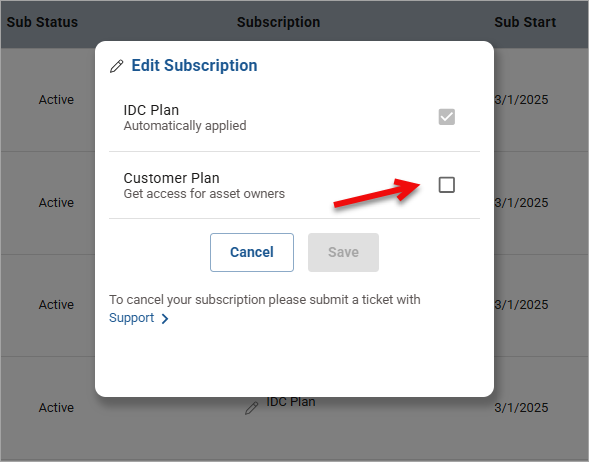
Edit Subscription
If an active or trial subscription needs to be canceled, click the ‘Cancel Subscription'
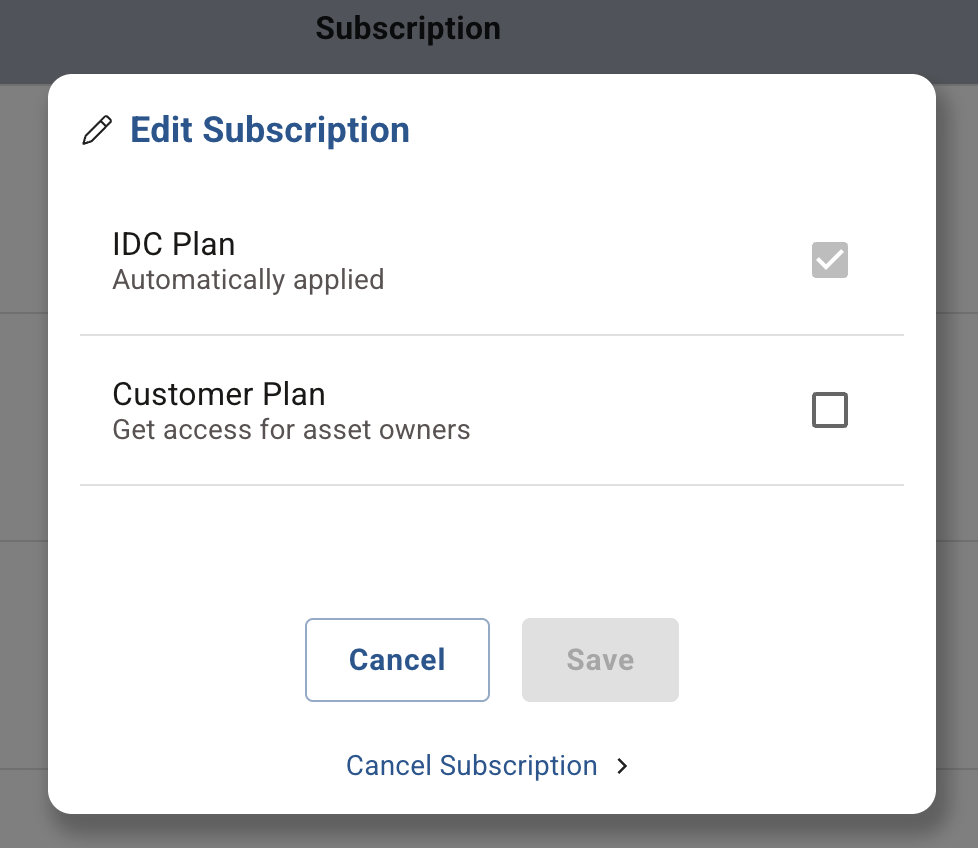
This will open a confirmation modal, upon confirmation your subscription will be cancelled effective at the end date of the subscription term.