Fleet Management
The List View, a tabular listing of all sites associated with your accounts, is a convenient method to survey activity across a customer base. Using the upper left modal, the user can toggle to show only those sites with active alarms. Alternatively, the user can search for a site by name. Partial entries are accepted.
From these tabular site listings, connected gateways by serial number and an asset count associated with each site are also displayed.
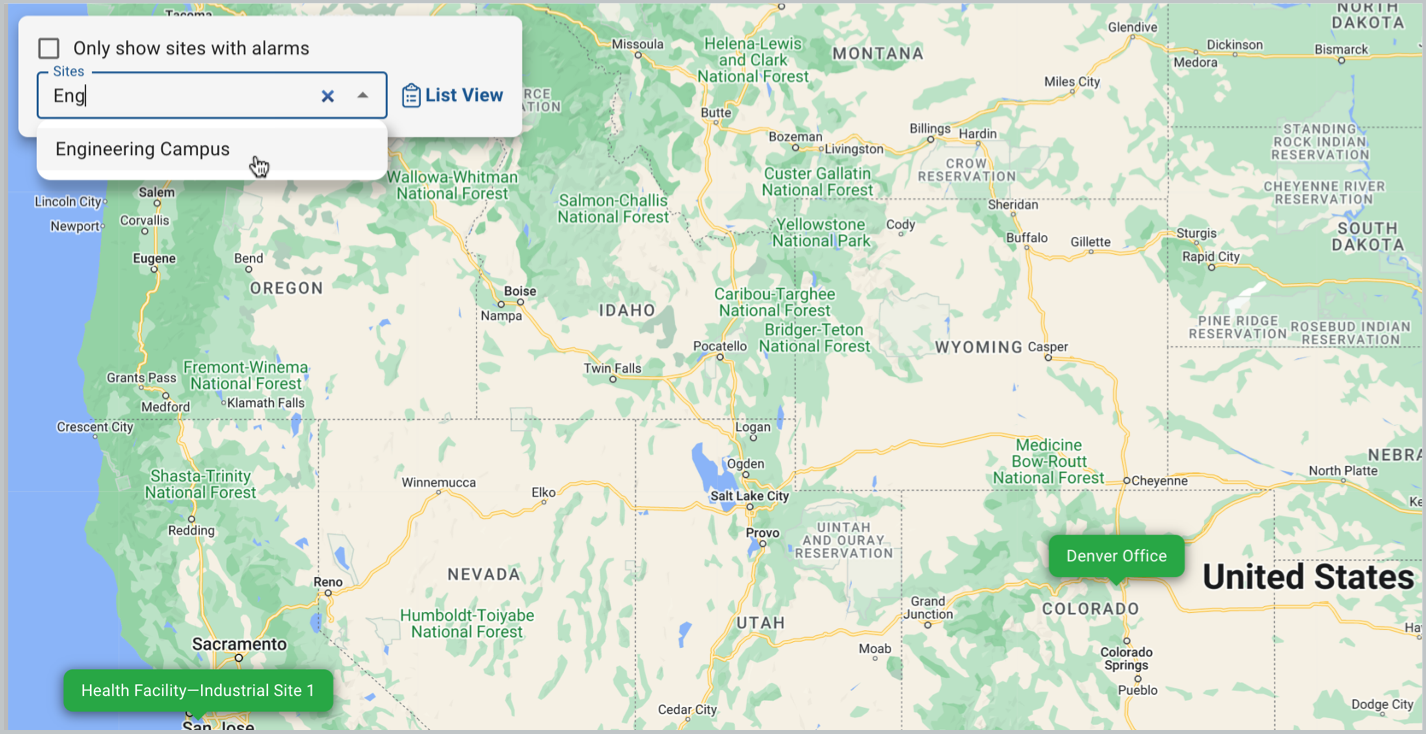
Map View of Site Pins
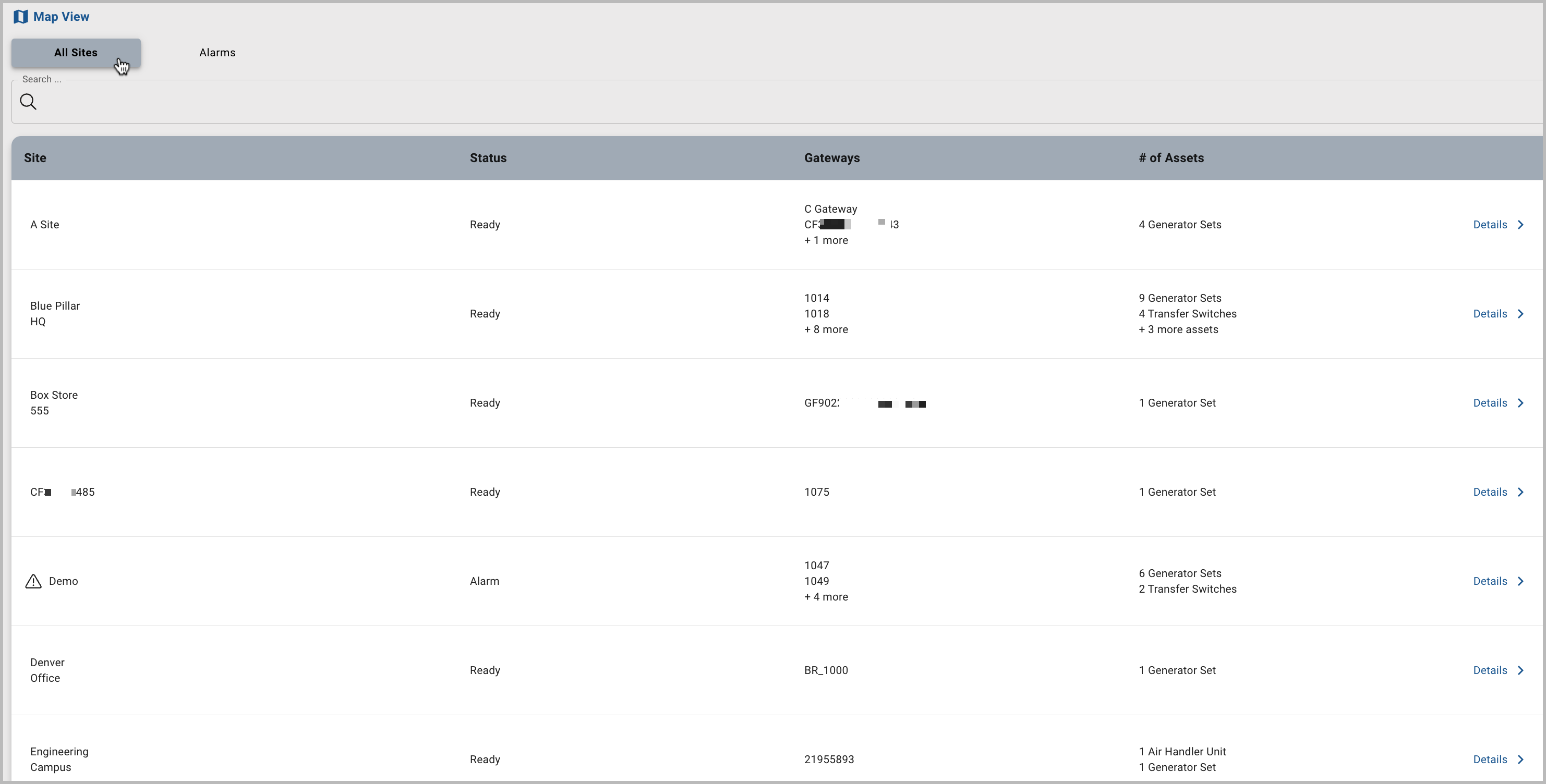
List View of Fleet
For Sites to render in any of these views, the Site must be associated with the user in User Permissions. Normally the administrator would set these up in advance.
To obtain a listing of only those sites with active alarms, in a list format, just click on the Alarms tab.
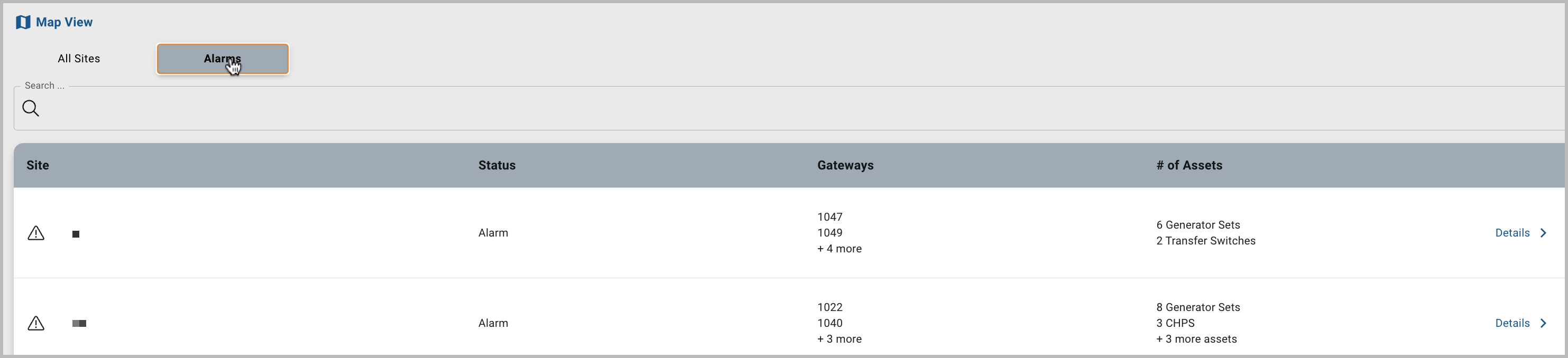
Additionally filter the listing by searching for the gateway serial number.
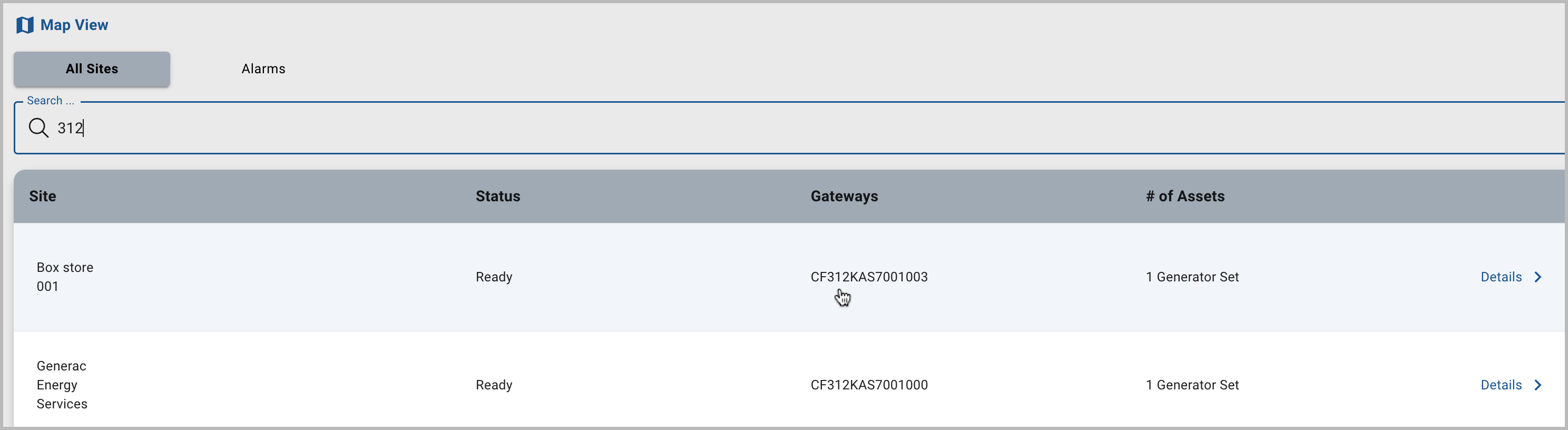
Search by Gateway Serial Number
The details link in line takes the user to the familiar Site Summary page.
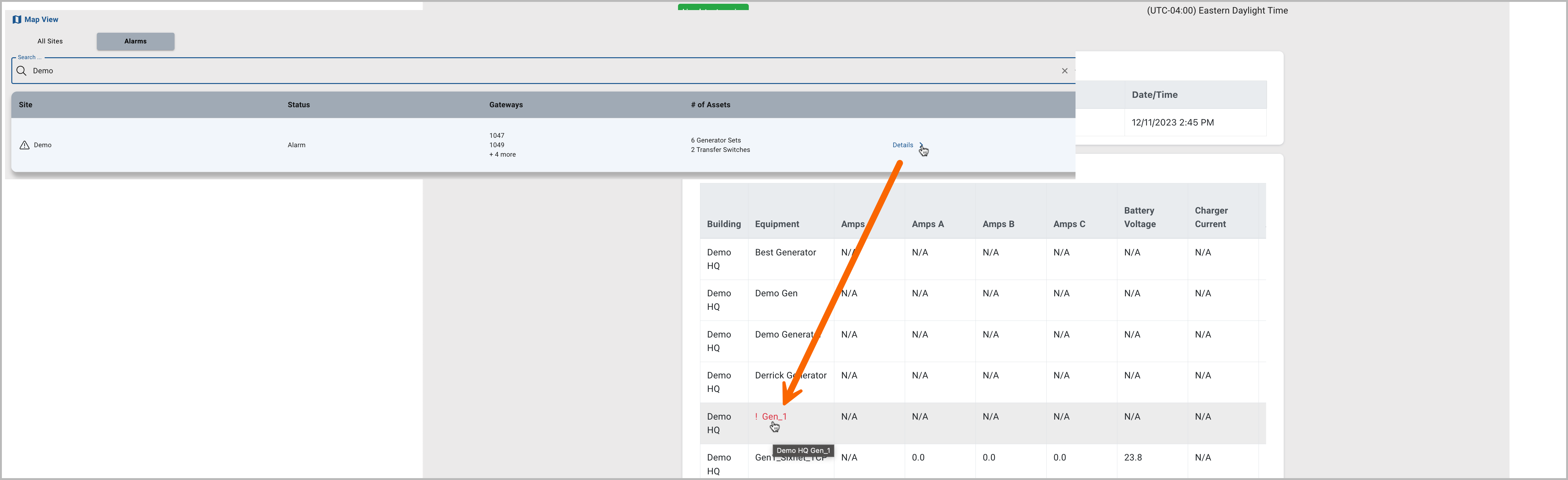
Site Equipment
You’re always only one click away from the Map View, which appears above these tabs, just below the page banner.
