Equipment Journal
By leveraging the Journal feature, users can continually add logs in order to built out a maintenance history over time to support hardware and equipment record keeping. The Journal feature provides the ability to:
Document the commissioning data for use in MiraLink.
Include comments with the maintenance logs.
Maintain reports and captures, for example to post photos of any equipment issues or damage.
From the Journal tab, equipment-specific hardware guides can be retrieved for quick reference.

Journal Tab with Hardware Guides
Please refer to the Site Deployment Wizard for additional information.
Getting Started
Click into the equipment row from a selected site in the Live Equipment view.
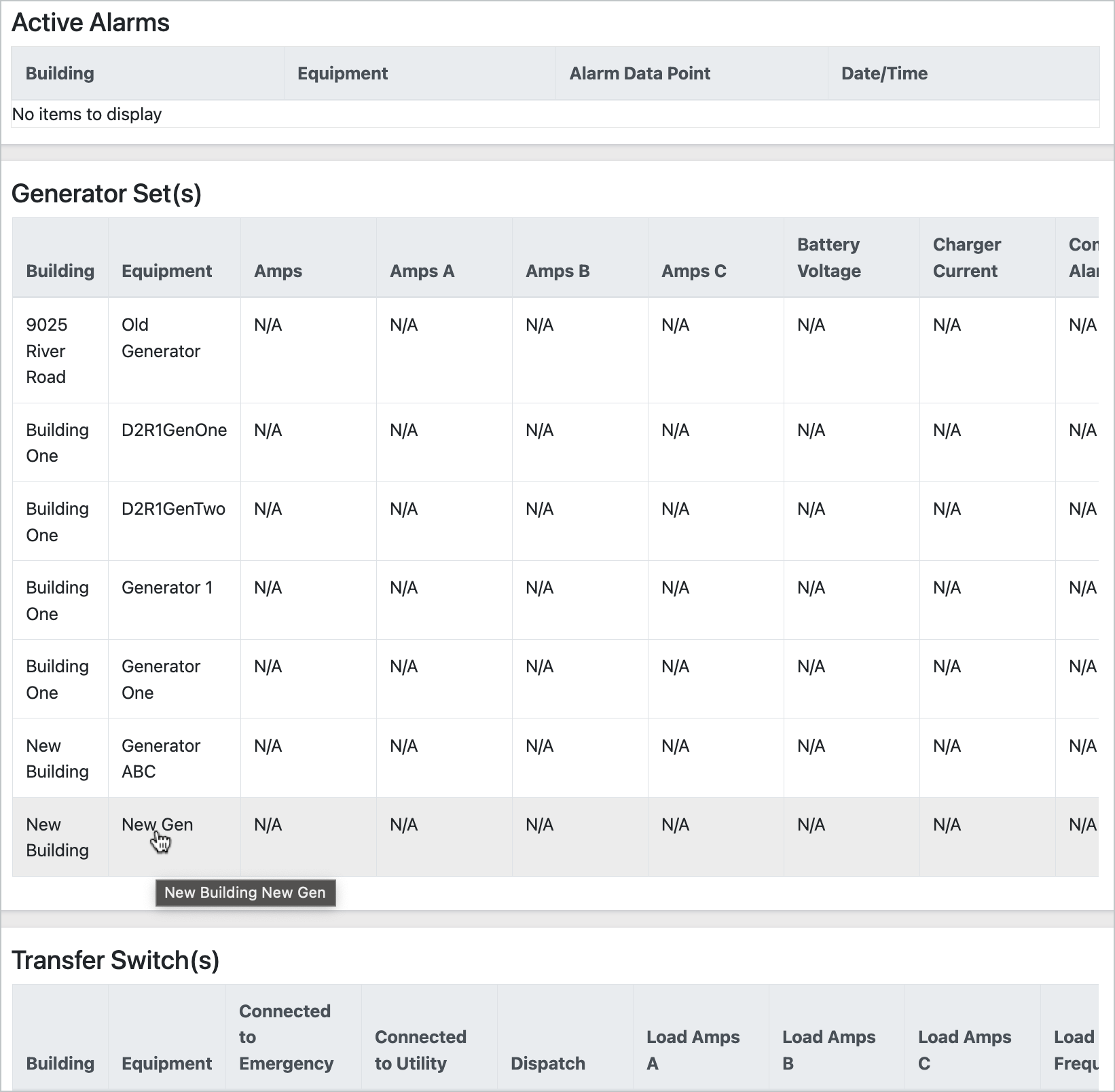
Equipment Rows
Click the Journal tab from the Live Equipment View.
For the journal entry, type a note in the comment field.
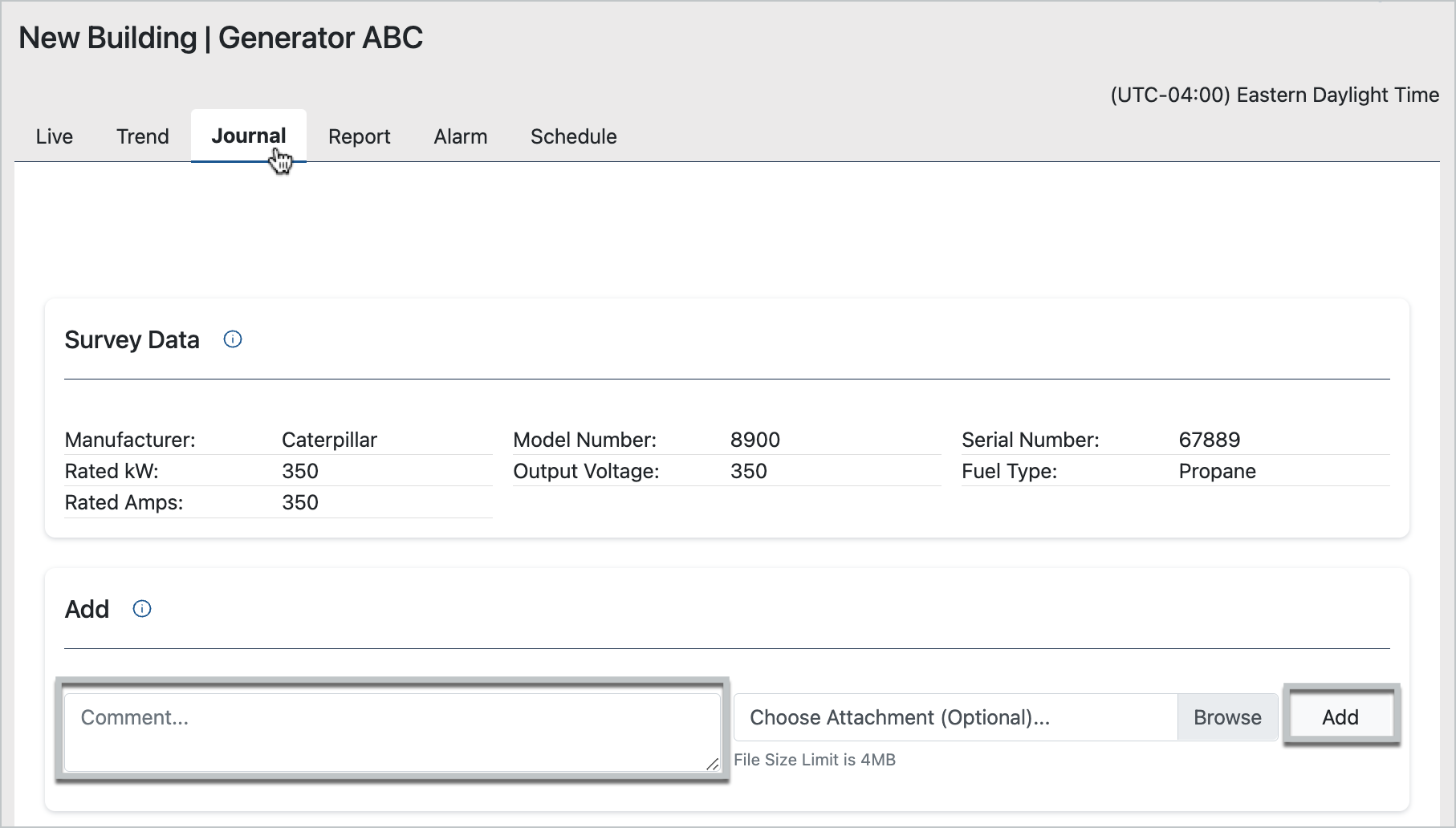
Add Log Entries to Journal Tab
Supporting files may be attached to the log entry. Click the Browse button to find the file on the device or network location.
Click the Add button.
The application displays the entry in chronological order with the user's name as the Author and the author's geographic location by latitude and longitude, as provided upon configuration.
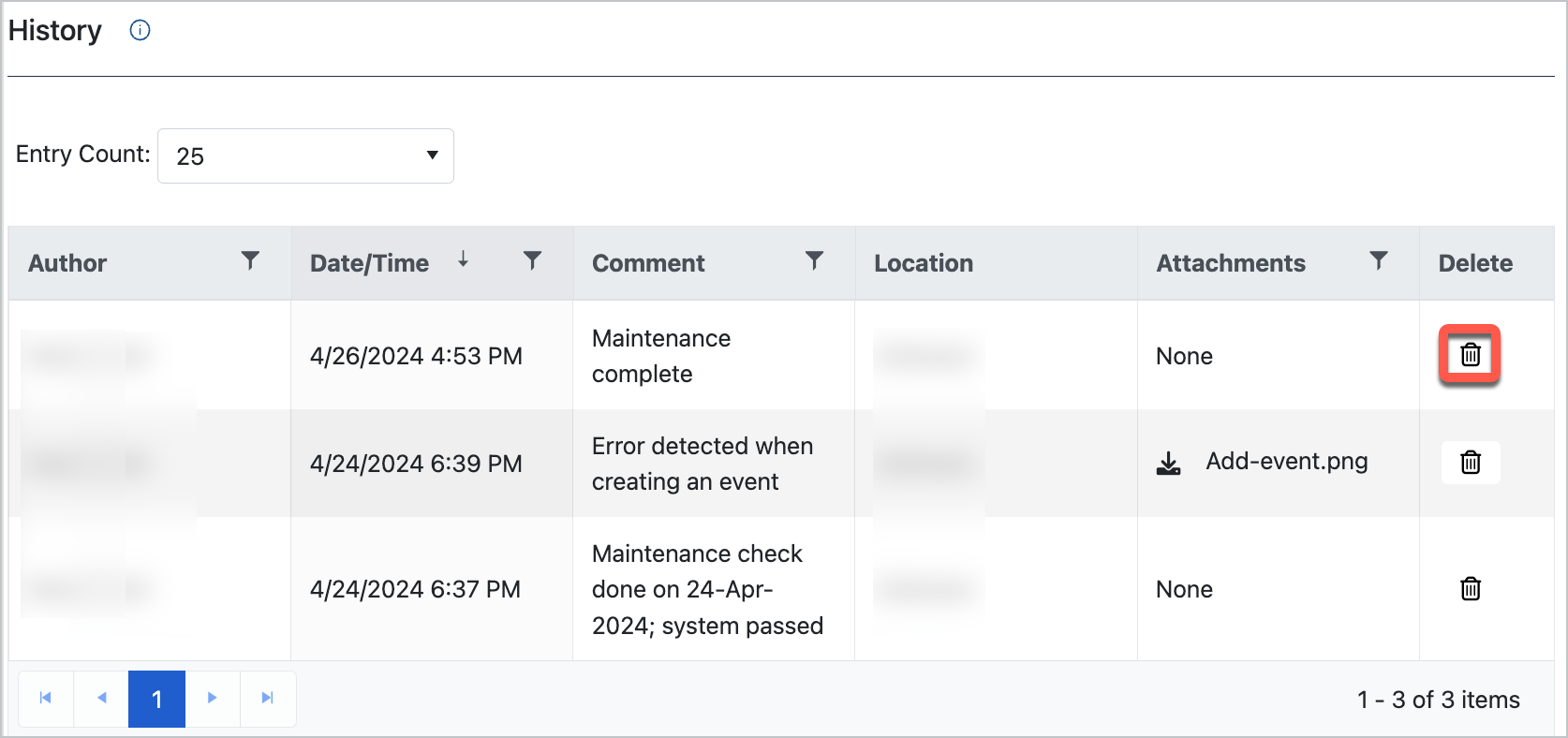
Journal History
If you have administration access, a delete button will be available to remove an entry. For example, if a duplicate entry was created, the administrator may remove it.
Entry Count
Click on the Entry count field in the History section to control the number of entries that are returned across the lower tabs.
You can choose a value by using the presets or select Custom.
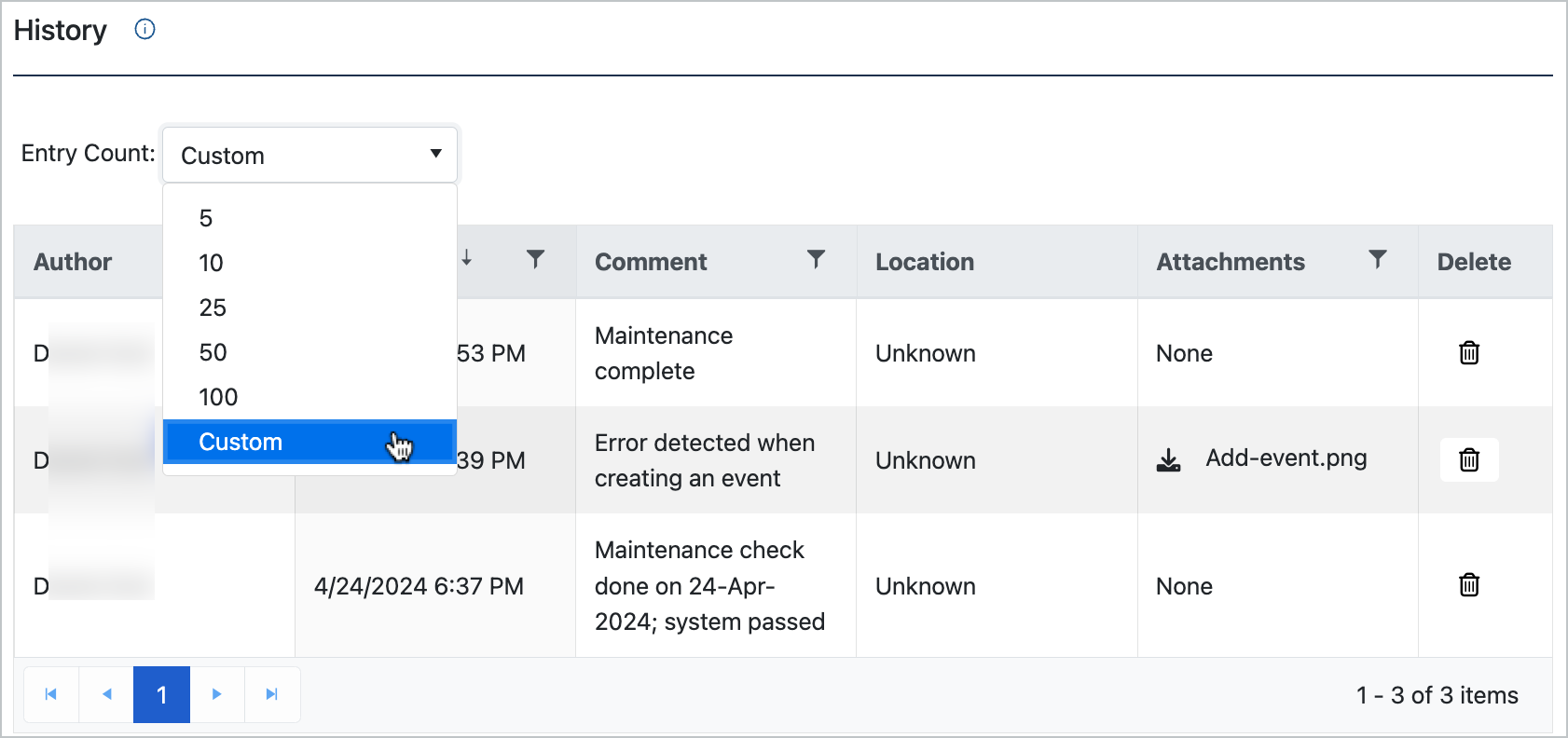
Entry Count Presets
Type a new value.
Up/down arrows are available to make smaller changes.
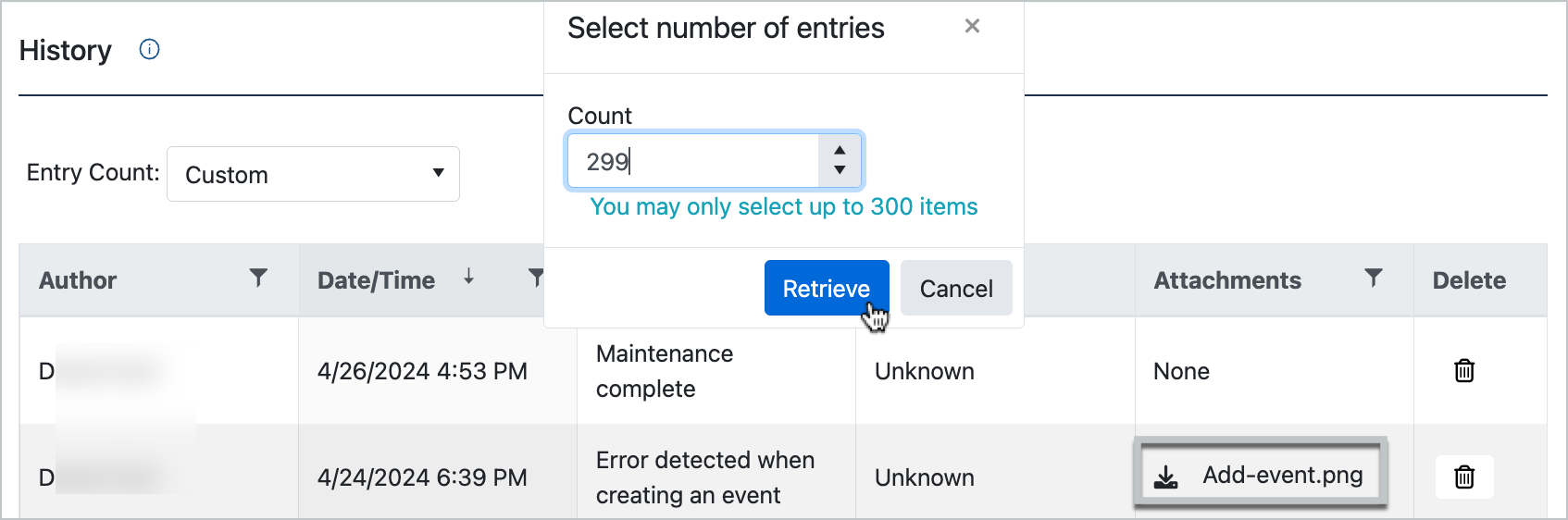
Custom Entry Count
Any attachments from journal entries can be downloaded by clicking the download icon next to the file name in the attachments column.
