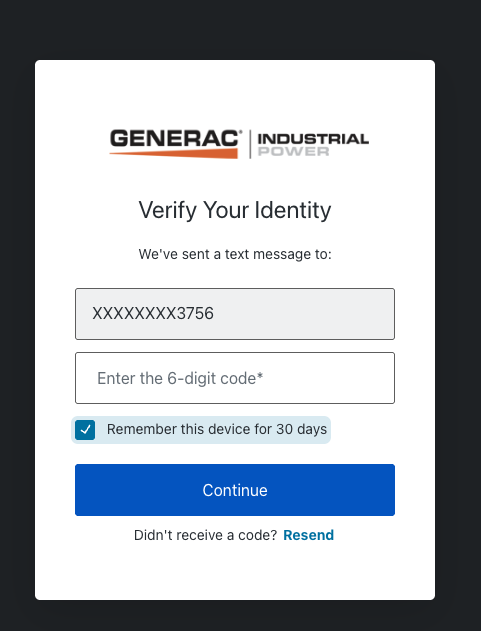Adding MFA to an Existing Login
Generac Link Manager is in the process of rolling out Multi-Factor Authentication across the platform. As MFA is enabled on your account by your administrator, you will be prompted to setup MFA upon your next login.
Setting Up MFA
The next time you login to the platform, you will be prompted to setup MFA on your account. The default option uses a One-Time Passcode (OTP) via an Authenticator application on your smartphone.
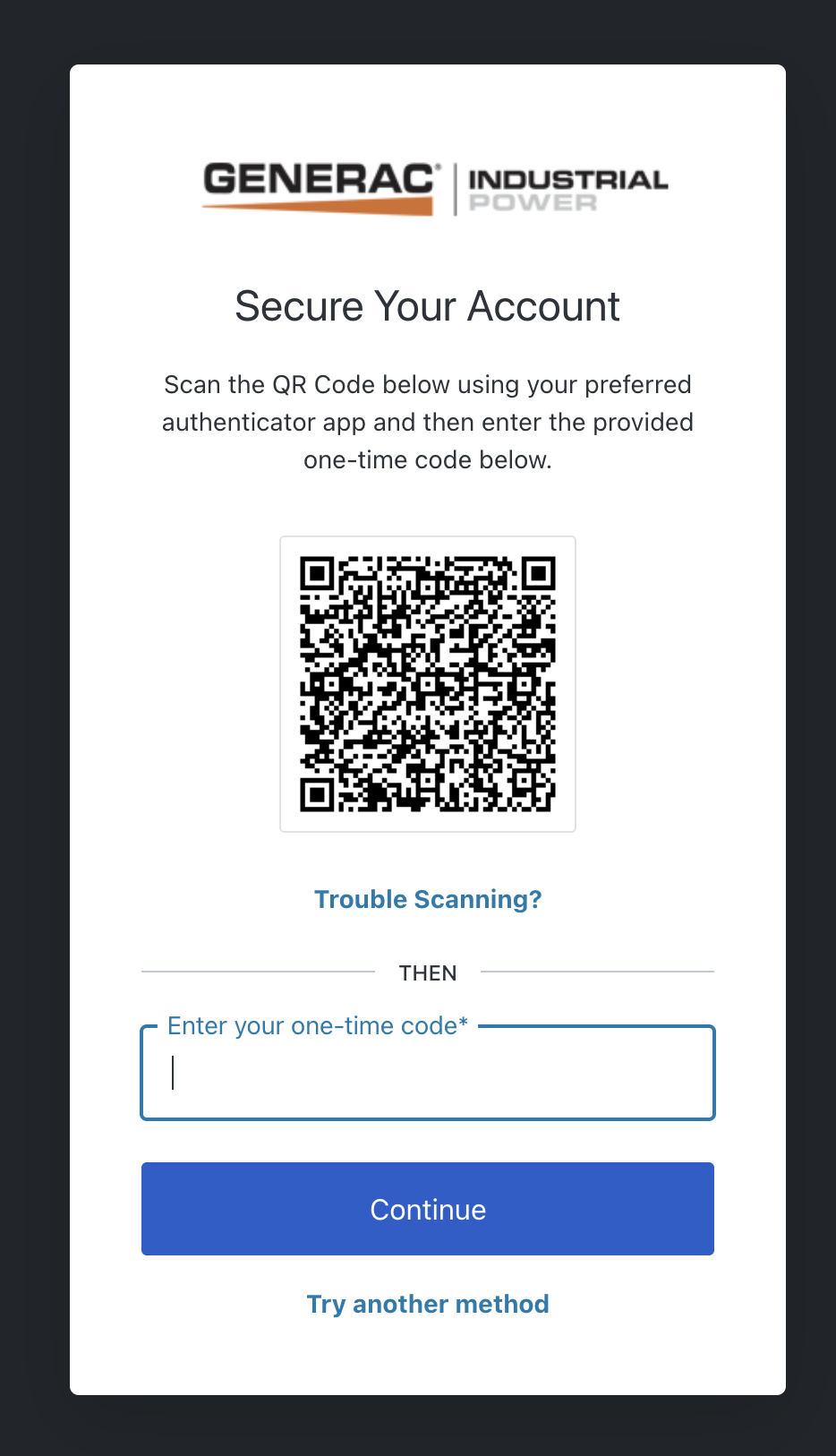
If you would like to use another method, click ‘Try Another method’ to select from Authenticator or SMS
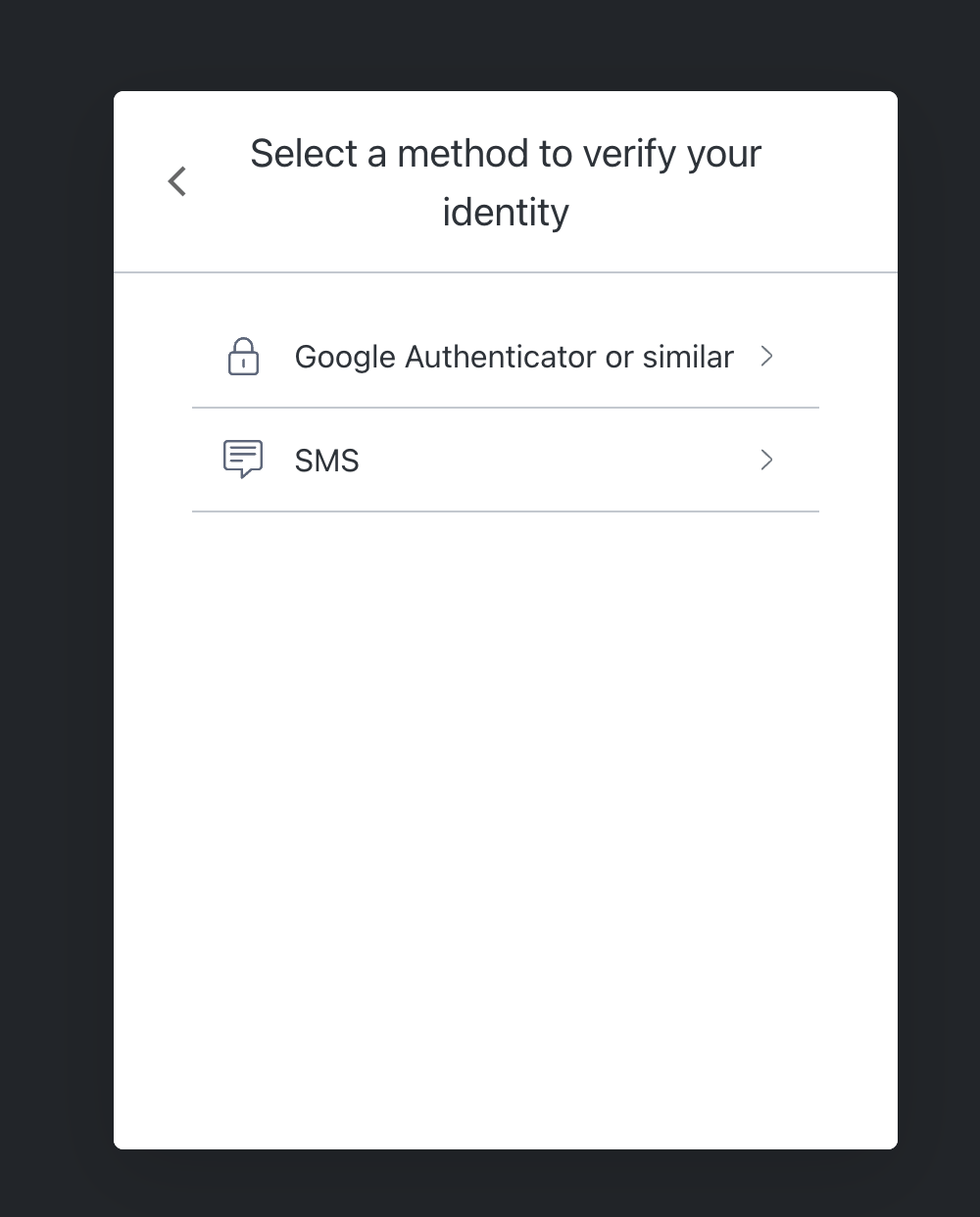
Authenticator
To use the authenticator option, download an authenticator application like Google Authenticator from the App Store or Google Play.
Once downloaded, scan the QR code displayed on the Generac Link UI to setup your OTP
Enter your OTP into the Generac Link UI to finish setting up your Authenticator
The next time you login, you will be prompted to enter your OTP code, if you would like to remember your browser, click ‘Remember me for 30 days’
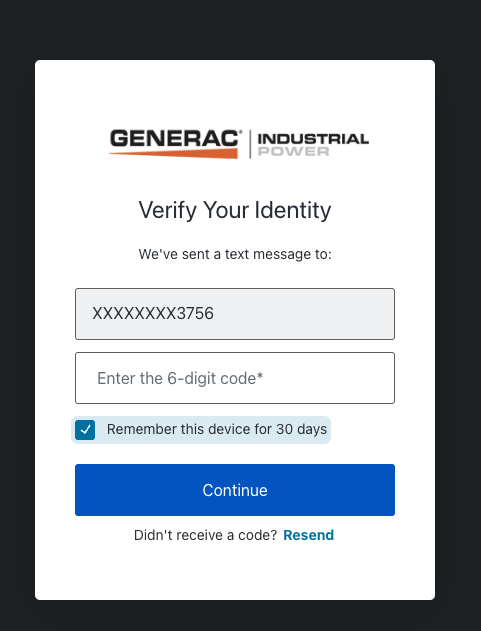
SMS
To use the SMS option, enter your mobile phone number in the field provided.
Generac Link will send you an SMS with a OTP to enter into the field provided.
Enter your OTP into the Generac Link UI to finish setting up your SMS authentication.
The next time you login, you will be prompted to enter your OTP code, if you would like to remember your browser, click ‘Remember me for 30 days’