Invite User to Platform
To add a user to the system, follow the steps listed in this topic. Further onboarding detail is provided in User Permissions and Site Access.
Login as an Administrative User.
Click the Settings icon in the upper right-hand corner of the application and select Add User.
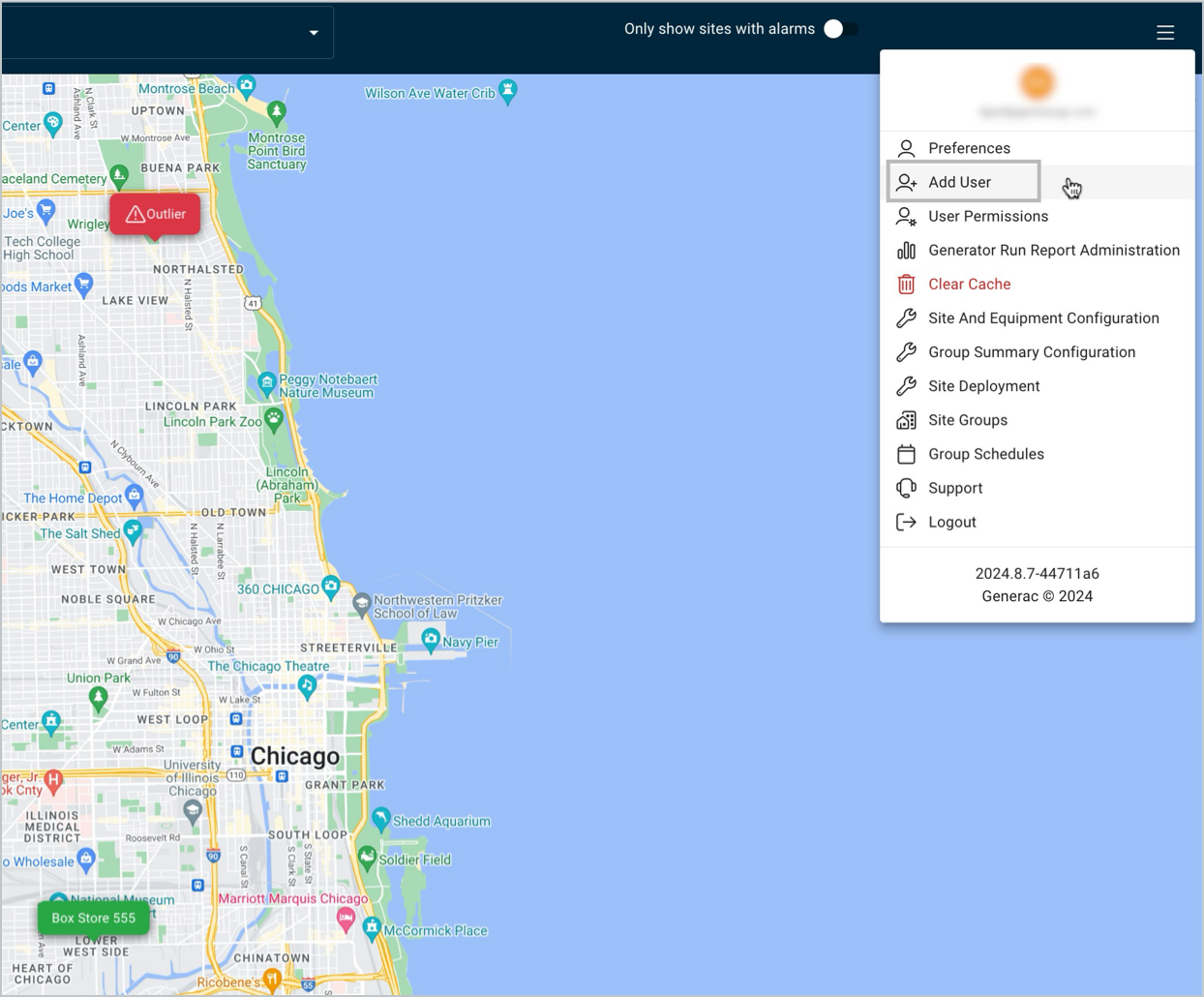
Invite User to Platform
Enter the user’s email and complete the first and last name fields in the second row.
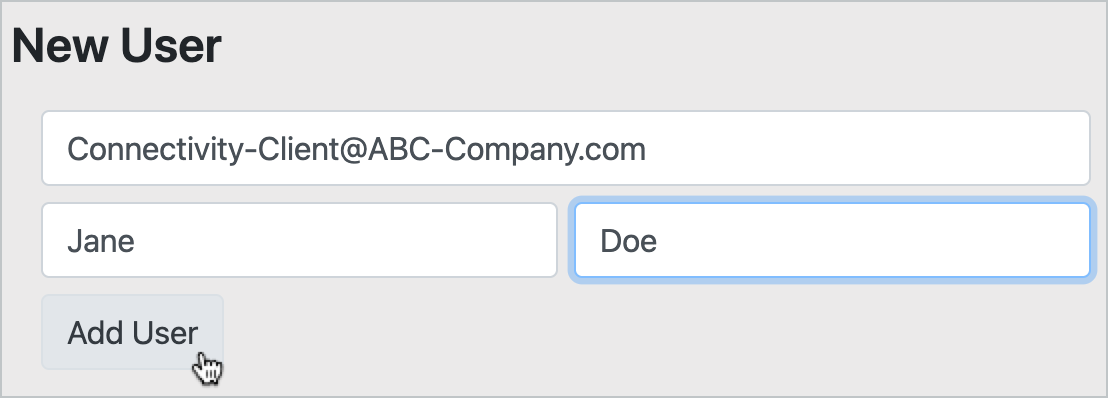
Invite User
Click the Add User button.
Once added, a confirmation message is displayed: User was successfully added.
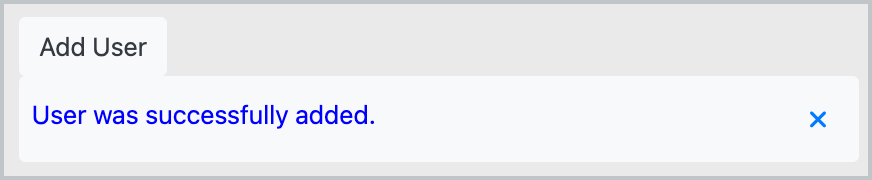
Confirmation in Modal
For instructions on how to remove or temporarily disable a user, refer to Disable or Delete User.
User Permissions and Site Association
For user permissions by feature set and for further detail on enabling/disabling site access, be sure to refer to User Permissions. Additional user management features are described in that topic.
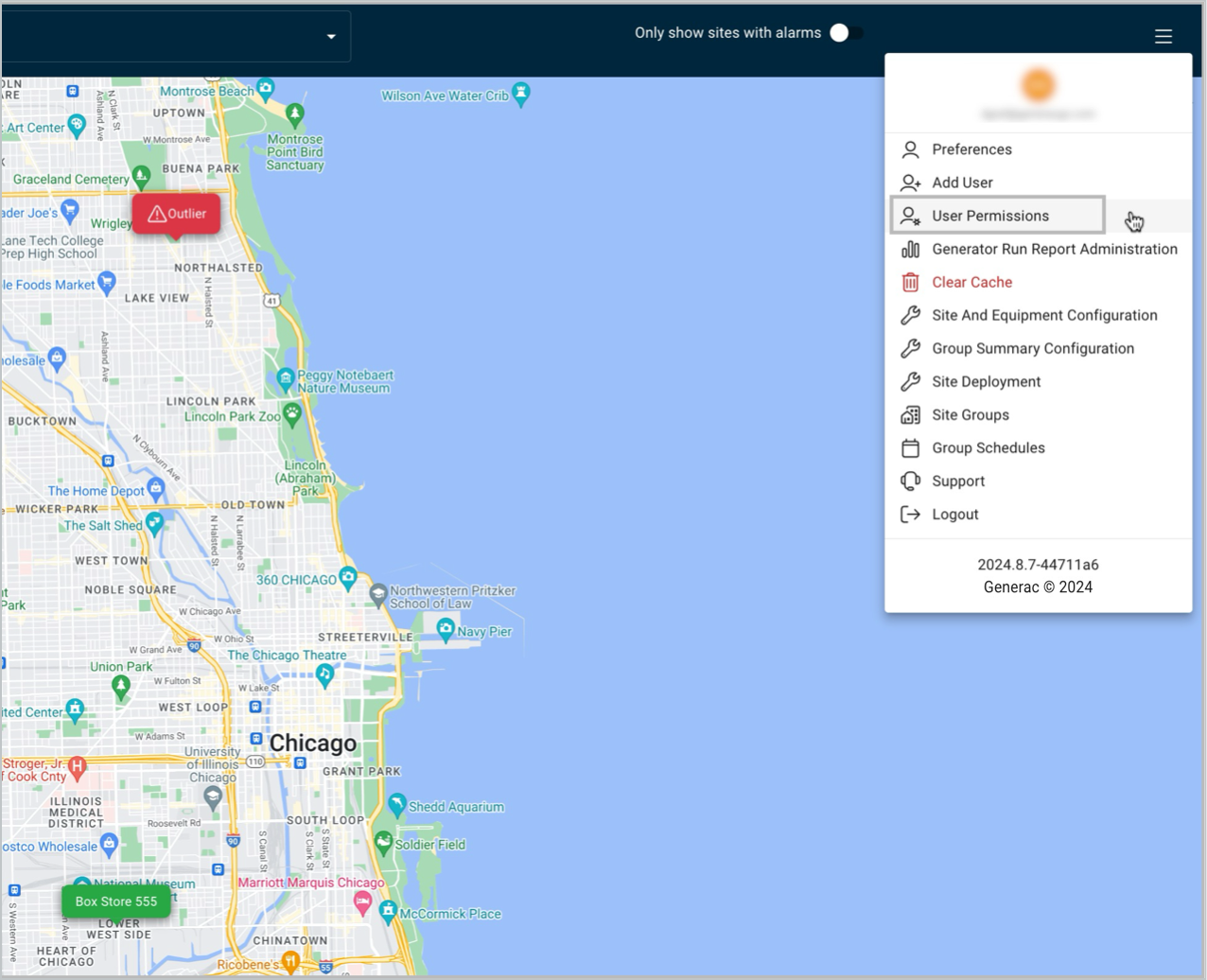
Access to User Permissions
For new users, refer to the Login and Reset Password topic for initial login instructions and password requirements.
